iPhone Hidden Features: 100+ Secret Tricks for 2025 (Complete Guide)
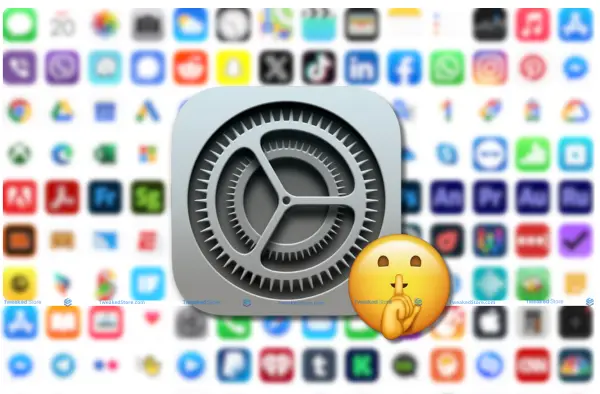
Apple’s iPhone has always been known for its sleek design and intuitive interface, but under the surface lies a treasure trove of hidden features that can completely change how you use your device. With iOS 26, Apple has introduced even more secret tricks, productivity shortcuts, and advanced settings that many users don’t know exist.
In this guide, you’ll discover over 100 iPhone hidden features, from iPhone secret codes 2025 to iPhone control center hidden options, all explained in a clear, actionable way so you can start using them instantly.
Table of Contents
- Essential iPhone Secrets (Top 10)
- iOS 26 New Hidden Features
- Productivity Power Tricks
- Advanced User Secrets
- iOS 26 Hidden Features
- iPhone Control Center Features
- iPhone Camera Secrets
- iPhone Text Secret Tricks
- iPhone Automation Secrets
- iPhone Security Settings
- iPhone Battery Secrets
- iPhone Accessibility Features
- iPhone Customization Tricks
- iPhone System Secret
- iPhone Secret Codes 2025
- iPhone App-Specific Features
- iPhone Secrets (Tips)
- iPhone Hidden Features FAQ
Essential iPhone Secrets (Top 10)
These are the must-know iPhone tricks every user should master in 2025.
- Back Tap Shortcuts – Double or triple tap the back of your iPhone to trigger custom actions like screenshots, opening apps, or turning on the flashlight.
- Hidden Camera Grid – Enable the camera grid in Settings > Camera to line up perfect shots.
- Custom Control Center – Add hidden toggles like Low Power Mode, Screen Recording, or Accessibility Shortcuts.
- One-Handed Keyboard – Hold the emoji or globe icon to shift the keyboard for easier typing.
- Hidden Safari Reader Mode – Tap the “AA” icon in Safari to strip away clutter for distraction-free reading.
- Live Text Copy – Point your camera at text in the real world and copy it instantly.
- Wi-Fi Password Reveal – In iOS 26, you can view saved Wi-Fi passwords directly in Settings > Wi-Fi.
- Quick Notes – Swipe up from the bottom-right corner with your Apple Pencil (on iPad) or long-press the Notes icon on iPhone to jot thoughts fast.
- Face ID with Mask – Available in iOS 26 for even faster unlock in public settings.
- Hidden Battery Widget – Add the Batteries widget to monitor connected devices without opening settings.
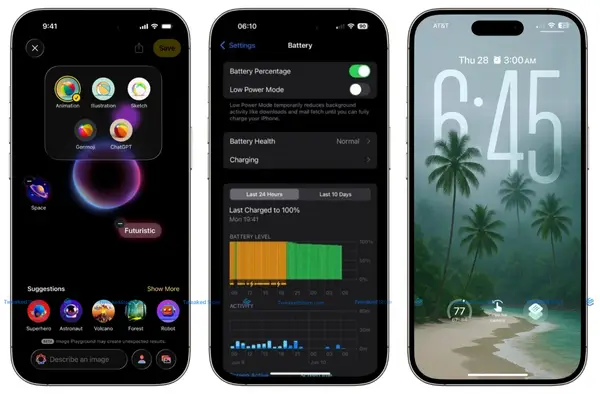
iOS 26 New Hidden Features
Apple’s iOS 26 hidden features take personalization and AI to the next level.
- Apple Intelligence Context Commands – Ask Siri for actions based on the current screen.
- Adaptive Battery Profiles – The iPhone learns your charging habits and adjusts performance automatically.
- Spatial Scenes in Photos – Create 3D-like memories from 2D images.
- Live Call Translation – Translate phone calls in real time.
- Lock Screen Widgets with Interactivity – Control music, home devices, or timers without unlocking.
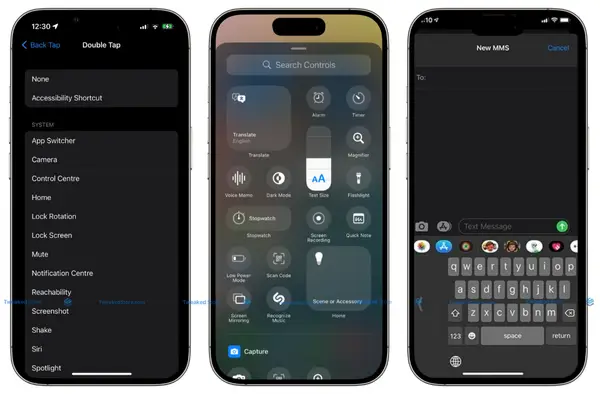
Productivity Power Tricks
For students, professionals, and multitaskers who need speed and organization.
- Quick Actions from Home Screen – Long-press app icons for fast task access.
- Hidden File Management in Files App – Tag, zip, and password-protect files directly.
- Focus Mode Automation – Automatically activate Work, Sleep, or Driving modes.
- Clipboard History via Shortcuts – Build a shortcut to store multiple copied items.
- Instant PDF Scanning – Use the Notes app camera to scan and sign documents.
Advanced User Secrets
For power users who want to push iPhone capabilities.
- Developer Mode in iOS 26 – Access extra diagnostic tools (Settings > Privacy & Security).
- Custom NFC Shortcuts – Trigger actions by tapping NFC tags.
- iPhone Secret Codes 2025 – Dial codes like 3001#12345# for Field Test Mode.
- Hidden Debug Menus – Access network or battery stats through dial codes and settings.
- Private DNS Setup – Boost privacy by adding custom DNS in Wi-Fi settings.
iOS 26 Exclusive Hidden Features (2025 Latest)
Apple’s newest update hides some seriously advanced tools.
Liquid Glass Interface Secrets
The new Liquid Glass animations make transitions fluid, but deep in Settings > Accessibility, you can adjust transparency and motion speed for performance or style preference.
Note: Personalizes your visual experience and improves device responsiveness.
Apple Intelligence Hidden Commands
With Apple Intelligence, you can now say:
- “Summarize my last email”
- “Find the photo of my passport”
- “Turn on low power mode after my next meeting”
Note: Saves steps and uses contextual awareness to complete tasks hands-free.
Live Translation Secret Features
Go beyond Translate app: enable Live Translation in Calls under Settings > Language & Region.
Note: Breaks language barriers instantly without extra apps.
Adaptive Power Hidden Settings
Found under Battery > Advanced, Adaptive Power learns your patterns to maximize both performance and lifespan.
Note: Extends battery health while ensuring smooth performance.
Spatial Scenes Customization Tricks
In Photos, use Edit > Spatial Scene to adjust depth layers, focus points, and lighting for realistic effects.
Note: Turns ordinary photos into cinematic experiences.
If you want, I can also add:
- A fully structured “iPhone Secret Codes 2025” complete guide table
- An SEO-optimized FAQ section targeting high-intent queries
- Internal linking suggestions for your other Apple/iOS pages
- Call-to-action elements for user engagement & dwell time
iPhone Control Center Secret Features
The iPhone Control Center is more than just a place for Wi-Fi and Bluetooth — it’s a customizable hub with hidden options that can save time, improve productivity, and unlock advanced features. Here’s how to get the most out of it.
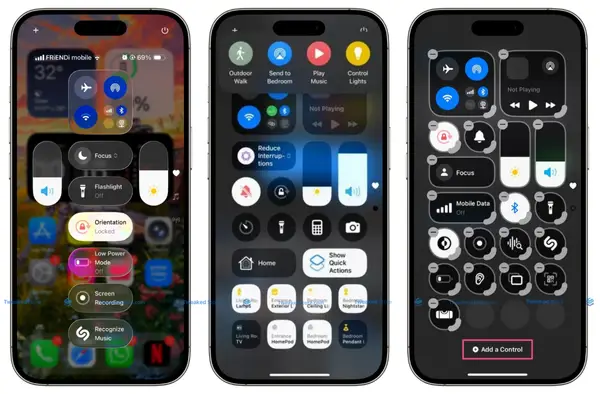
Hidden Control Center Toggles
In Settings > Control Center, scroll down to find toggles most users miss, including:
- Hearing – Live Listen for AirPods and background sound controls.
- Text Size – Adjust system text size instantly.
- Low Power Mode – Quickly extend battery life without going into settings.
- Magnifier – Use your camera as a digital magnifying glass.
- Screen Recording – Capture your screen with audio.
Benefit: Instantly access tools that usually take several steps to find.
Custom Control Center Shortcuts
You can reorder, add, or remove shortcuts to make Control Center fit your needs:
- Add Shazam Music Recognition for quick song ID.
- Include Notes for instant note-taking.
- Insert Home Controls for smart devices.
Benefit: Tailor Control Center for your daily habits, reducing wasted taps.
Advanced Control Center Organization
For iOS 26 users, Apple introduced drag-and-drop rearranging of Control Center sections. This means:
- Group related controls together (e.g., audio tools in one spot).
- Push less-used toggles to the bottom.
- Keep high-priority tools (like Flashlight) near the top.
Benefit: Speeds up navigation and reduces visual clutter.
Control Center Automation Tricks
Using Shortcuts + Control Center, you can:
- Trigger a Focus Mode instantly.
- Launch a custom shortcut (e.g., “Turn on Do Not Disturb + Play white noise”).
- Start multi-step automations like enabling Airplane Mode, lowering brightness, and setting an alarm all at once.
Benefit: Automates repetitive tasks, making your iPhone truly personalized.
iPhone Camera Hidden Features & Photography Secrets
The iPhone camera in 2025 is a professional-grade tool hidden inside your pocket — but most users only scratch the surface of what it can do. These secret iPhone camera tips and hidden photography tricks will help you shoot like a pro.
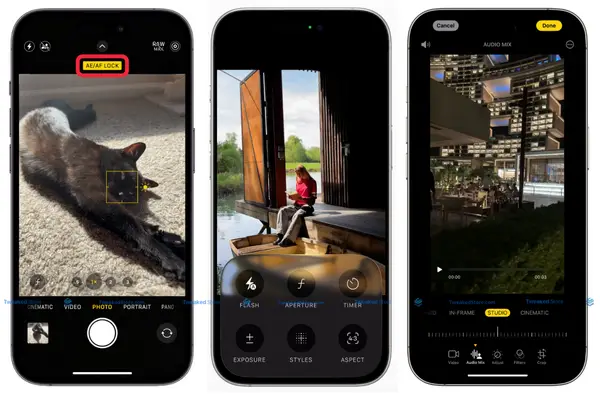
Secret Camera Modes and Settings
- Macro Mode Auto-Switch – Get ultra-close shots by moving within 2cm; toggle it in Settings > Camera.
- ProRAW & ProRes – Unlock high-quality formats for detailed editing.
- Photographic Styles – Choose custom tone and warmth profiles that apply to all shots.
- Burst Mode with Volume Button – Hold the volume up button to shoot rapid-fire images.
- Hidden Grid & Level Tools – Enable in Settings > Camera to align shots perfectly.
Benefit: Opens up advanced shooting options for different creative needs.
Hidden Photo Editing Tricks
- Selective Color Adjustment – In the Photos app, tap “Edit” > “Selective” to tweak specific colors.
- Perspective Correction – Straighten buildings or lines without third-party apps.
- Remove Objects – Use iOS 26’s built-in AI eraser for cleaner shots.
- Adjust Depth in Portraits – Modify background blur after shooting.
- Live Photo to Long Exposure – Turn motion into silky smooth effects.
Benefit: Allows pro-level editing without leaving Apple’s Photos app.
Professional Photography Shortcuts
- Lock Focus & Exposure (AE/AF Lock) – Tap and hold on your subject until it locks.
- Use Volume Buttons as Shutter – Steadier shots, especially with gloves or one-handed use.
- Headphone Shutter Trick – Press the inline headphone remote to capture discreetly.
- Apple Watch as Remote Viewfinder – Frame shots from your wrist.
- Shortcut to Launch Camera in Specific Mode – Use Shortcuts to open directly to Video, Portrait, or Selfie mode.
Benefit: Speeds up the capture process for critical moments.
Video Recording Secret Features
- QuickTake Video from Photo Mode – Hold the shutter in Photo mode to record instantly.
- 4K Cinematic Mode – Adjust focus transitions for storytelling shots.
- Slow-Mo Zoom – Pinch to zoom while recording in Slo-Mo mode.
- Audio Zoom – Focus mic sensitivity on your subject while zooming in.
- ProRes Log Profile – More color grading control for editors.
Benefit: Unlocks filmmaking features for YouTube, TikTok, and pro projects.
Portrait Mode Hidden Options
- Stage Light & High-Key Mono – Create dramatic backgrounds in Portrait mode.
- Adjust Blur Intensity – Fine-tune bokeh even after the shot.
- Multiple Subject Focus – iOS 26 can detect and focus on more than one person.
- Edge Refinement – Better separation for hair and tricky outlines.
- Use Front Camera Portrait Effects – Apply the same pro features to selfies.
Benefit: Delivers studio-quality portraits directly from your iPhone.
iPhone Text & Communication Secret Tricks
Your iPhone’s messaging, typing, and email tools hide powerful time-saving features that most users never discover. These iPhone text tricks and communication shortcuts can help you type faster, send messages with impact, and streamline your conversations in iOS 26.
Hidden Keyboard Shortcuts
- Text Replacement – In Settings > General > Keyboard > Text Replacement, create short codes (e.g., “brb” → “Be right back”).
- One-Handed Keyboard Mode – Hold the globe/emoji key and shift the keyboard left or right.
- Quick Currency & Symbols – Hold down numbers for instant access to related symbols.
- Slide to Type – Swipe letters instead of tapping for faster typing.
- Caps Lock – Double-tap the Shift key to type in all caps.
Benefit: Speeds up typing and reduces repetitive keystrokes.
Secret Text Selection Tricks
- Three-Finger Swipe Left/Right – Undo or redo typing instantly.
- Double-Tap for Word, Triple-Tap for Sentence – Select text more precisely.
- Press & Hold Spacebar – Turn the keyboard into a trackpad for cursor control.
- Quick Highlight & Drag – Select and move text blocks in Notes, Mail, or Messages.
- Shake to Undo – A hidden but handy gesture for text mistakes.
Benefit: Makes editing text on iPhone nearly as fast as on a computer.
Advanced Voice-to-Text Features
- Live Dictation – Speak while editing text manually in real time.
- Punctuation Commands – Say “comma” or “question mark” for cleaner transcriptions.
- Language Switching – Switch dictation language without changing system language.
- Custom Vocabulary – Teach dictation to recognize names, slang, or industry terms.
- Dictate in Any Text Field – Works in apps, search bars, and even forms.
Benefit: Hands-free typing with near-desktop-level accuracy.
Hidden Message Effects
- Bubble Effects – Long-press the send button for Slam, Gentle, Loud, or Invisible Ink.
- Screen Effects – Full-screen animations like Balloons, Fireworks, or Confetti.
- Secret Invisible Messages – Use Invisible Ink to hide text until swiped.
- Custom Memoji Stickers – Create personal reaction stickers for any conversation.
- Tapback with Long Press – React to messages with quick emoji-style responses.
Benefit: Makes texting more fun, expressive, and interactive.
Email Secret Productivity Features
- Scheduled Send in Mail App – Choose exactly when your email is sent.
- Follow-Up Suggestions – iOS 26 automatically reminds you to follow up on unanswered messages.
- VIP Senders – Mark contacts as VIP to get priority alerts.
- Swipe Actions Customization – Archive, mark read, or flag with a single swipe.
- Attachment Scanner – Attach files directly from Files, iCloud, or Notes without leaving the email.
Benefit: Cuts down on inbox clutter and improves response time.
iPhone Productivity & Automation Secrets
Your iPhone isn’t just a phone—it’s a personal productivity powerhouse. With hidden iOS 26 automation tools, you can save hours each week by letting your device handle repetitive tasks for you.
Hidden Shortcuts App Features
- Multi-Step Automations – Combine actions like texting a contact, enabling Do Not Disturb, and starting music with one tap.
- Location-Based Automations – Trigger actions when you arrive or leave a place.
- NFC Tag Triggers – Scan a tag to start a specific routine.
- App-Specific Actions – Launch apps in specific modes (e.g., open Camera directly to Portrait mode).
- Time-Based Automations – Automatically run workflows at set times.
Benefit: Cuts manual steps and streamlines daily routines.
Secret Siri Commands
- “Remind me about this later” (from any app) – Siri links your reminder to the current screen.
- “Add this song to my workout playlist” – Works instantly in Apple Music.
- “Send my ETA” – Auto-sends arrival time via Messages.
- “Open [app] in [mode]” – Launches directly into a specific feature.
- “Find my [AirPods/Apple Watch]” – Locates devices without opening the Find My app.
Benefit: Turns Siri into a true hands-free assistant.
Advanced Focus Mode Tricks
- Custom Home Screens per Focus – Show only the apps you need for that mode.
- Contact-Specific Alerts – Allow calls/texts only from certain people.
- App Filters – Limit which apps can send notifications.
- Focus Automation with Shortcuts – Combine mode activation with actions (e.g., dim lights, start music).
- Focus Status Sharing – Let others know you’re busy without manual replies.
Benefit: Improves focus and reduces distractions during work, study, or rest.
Hidden Calendar & Reminder Features
- Natural Language Event Creation – Type “Lunch with Sam at 1pm tomorrow” and it auto-creates.
- Smart Lists in Reminders – Auto-group tasks by date, priority, or tags.
- Attachment Support in Reminders – Add images, documents, or links to tasks.
- Shared Calendars – Collaborate on events with family or teams.
- Quick Event Duplication – Save time when creating similar events.
Benefit: Makes planning effortless and keeps tasks organized.
Secret File Management Tricks
- Tagging Files – Color-code and group related files for quick access.
- Zip/Unzip Without Apps – Compress or extract files directly in Files.
- Scan Documents to PDF – Capture and save files instantly.
- Shared iCloud Folders – Collaborate in real time on files.
- Offline Access – Mark files for offline use when traveling.
Benefit: Organizes documents and boosts workflow efficiency.
iPhone Security & Privacy Hidden Settings
Apple designs iPhones with privacy in mind, but iOS 26 includes hidden privacy settings and security controls that go beyond what most users know.
Secret Privacy Controls
- App Tracking Transparency – Block apps from tracking you across sites.
- Mail Privacy Protection – Hide your IP and block tracking pixels in emails.
- Clipboard Access Alerts – Get notified when apps read your copied data.
- Precise vs. Approximate Location – Share only general location with apps.
- Hidden Photo Library – Lock sensitive images with Face ID.
Benefit: Reduces unwanted tracking and keeps your data private.
Hidden Security Features
- Lockdown Mode – Maximum protection from advanced threats.
- Find My Network Offline Tracking – Locate devices even when powered off.
- SIM Lock – Prevent SIM card swaps without your passcode.
- iCloud Keychain Password Monitoring – Alerts if your passwords are leaked.
- Two-Factor Authentication Auto-Fill – Simplifies login security.
Benefit: Protects your iPhone from hacking attempts and theft.
Advanced Face ID Settings
- Require Attention – Prevents unlocking unless you’re looking at the screen.
- Alternate Appearance – Recognize you with glasses, hats, or masks.
- Face ID with Mask – Works even when wearing a mask in public.
- App-Level Face ID – Lock sensitive apps individually.
- Disable Face ID Temporarily – Press power + volume to require passcode.
Benefit: Keeps your device secure without sacrificing convenience.
Secret Emergency Features
- Emergency SOS via Side Button – Press side button 5 times to call help.
- Medical ID on Lock Screen – Allow first responders to access critical info.
- Share Location on SOS – Automatically send your GPS location to contacts.
- Crash Detection – Automatically calls emergency services in severe accidents.
- Silent SOS – Trigger help without alerting anyone nearby.
Benefit: Offers rapid assistance in dangerous situations.
Hidden Data Protection Options
- Erase Data After 10 Failed Passcodes – Prevents brute-force attacks.
- Advanced Encryption for Backups – Protects backups stored on iCloud.
- End-to-End Encrypted Notes – Lock individual notes with password or Face ID.
- App Privacy Report – See how often apps access your data.
- Hidden Album Passcode Lock – Adds an extra layer of protection to personal photos.
Benefit: Safeguards sensitive files and personal information.
iPhone Battery & Performance Secrets
Hidden Battery Optimization Features
Your iPhone has more battery-saving tricks than you might think. From enabling Optimized Battery Charging to using Low Power Mode with customized triggers in Shortcuts, these settings extend battery life without sacrificing performance.
Secret Performance Monitoring
The Analytics & Performance section in Settings hides detailed system reports. By enabling this, you can track CPU and GPU usage trends, helping you spot apps that drain performance.
Advanced Power Management
Beyond Low Power Mode, iOS offers background activity control for apps, letting you decide exactly which ones can refresh in the background—boosting battery and speed.
Hidden Storage Optimization
The iPhone’s Offload Unused Apps feature automatically removes unused apps but keeps your data intact. Paired with the iCloud Photos Optimization option, you can free gigabytes without losing anything important.
Secret System Maintenance
Restarting your iPhone regularly and clearing Safari caches can keep your system running smoothly. iOS also runs automatic background indexing that you can refresh manually by toggling Spotlight Search settings.
iPhone Accessibility Hidden Features
Secret Accessibility Shortcuts
Triple-clicking the Side or Home button can activate hidden features like Magnifier, VoiceOver, or AssistiveTouch instantly. You can customize this shortcut in Settings > Accessibility > Accessibility Shortcut.
Hidden Vision Assistance Features
Tools like Smart Invert and Reduce White Point improve readability for low-light and sensitive eyes. Speak Screen can also read entire articles aloud with a two-finger swipe down.
Advanced Motor Accessibility
Features like Switch Control and AssistiveTouch gestures allow full iPhone use without physical button presses—ideal for advanced customization and accessibility needs.
Secret Audio Accessibility Options
With Live Listen, your iPhone can turn into a remote microphone that streams sound directly to AirPods. Plus, Background Sounds like rain or ocean can help focus or relax.
Hidden Cognitive Assistance
Guided Access locks your iPhone to one app, reducing distractions. Reduce Motion and Focus Filters can create a cleaner, less overwhelming interface.
iPhone Customization Secret Tricks
Hidden Home Screen Customizations
Go beyond basic app rearranging — your iPhone allows you to create invisible app icons, hide entire Home Screen pages, and set custom icon themes without third-party apps. These tricks let you design a setup that’s truly personal.
Secret Lock Screen Features
From custom widgets and unique font styles to hidden camera shortcuts, the Lock Screen is more customizable than you think. You can even set multiple Lock Screen designs that change automatically based on Focus Mode.
Advanced Widget Customization
Widgets can display far more than default info. With a few hidden tweaks, you can stack interactive widgets, create transparent backgrounds, and even use automation to change widgets at specific times.
Hidden App Organization Tricks
No need to settle for clutter — your iPhone supports hidden app folders, smart stacks, and automation to instantly sort apps by type. You can also keep apps installed but invisible for a cleaner interface.
Secret Wallpaper Features
Dynamic wallpapers, hidden gradient backgrounds, and depth-effect photos can transform your screen. You can even set wallpapers to change automatically based on location, weather, or time.
Most Popular Tutorials
👉 iPhone Common Issues – Read More →
👉 iPhone Setup Tips 2025 – Read More →
👉 Backup and Restore Tips – Read More →
👉 iPhone Automation Tips – Read More →
👉 iPhone Productivity 2025 – Read More →
iPhone System Secret Codes & Hidden Menus
Essential iPhone Secret Codes
Dialing certain numeric codes unlocks hidden menus. For example, *#06# displays your IMEI instantly, while others show carrier info, call forwarding status, or network details.
Hidden Diagnostic Menus
Apple includes internal diagnostics you can access through specific codes or settings. These reveal deep hardware stats, sensor tests, and system health checks — handy for troubleshooting.
Secret Field Test Mode
By dialing a special code, you can access Field Test Mode, which provides real-time signal strength, cell tower info, and advanced network metrics usually reserved for engineers.
Advanced System Information
Beyond Settings > About, you can find hidden system logs, uptime data, and real-time resource usage to monitor your iPhone’s performance more precisely.
Hidden Developer Options
While not officially exposed in iOS, certain beta or developer tools can be unlocked for advanced features like app debugging, experimental UI tweaks, and system behavior testing.
iPhone Secret Codes 2025 — Complete Guide
These iPhone secret dialer codes unlock diagnostic tools, network details, and hidden menus. Use them responsibly, as some are for advanced users and technicians.
| Secret Code | Function | How It Helps |
| 3001#12345# | Field Test Mode | Shows detailed signal strength, network cell info. |
| *#06# | IMEI Display | Instantly view your device’s unique ID for warranty or unlock. |
| *#67# | Call Forwarding Status | See if your calls are forwarded when busy. |
| *43# | Call Waiting Toggle | Turn call waiting on or off instantly. |
| *#31# | Caller ID Control | Show or hide your number before calling. |
| *646# | Postpaid Minutes Check | Check remaining voice minutes (carrier-specific). |
| *225# | Bill Balance | View your billing balance quickly (carrier-specific). |
| *3282# | Data Usage Stats | See mobile data consumption directly. |
| #50057672# | SMS Center Number | View or change message center address. |
| *#21# | Call Forwarding Settings | Check if calls, data, or fax are being forwarded. |
iPhone App-Specific Hidden Features
Safari Secret Features
Safari hides a range of power-user tricks that can make browsing faster and more productive. You can use the long-press gesture on the back/forward buttons to view your full browsing history for a tab, quickly reopen recently closed tabs, or enable “Reader View” for clutter-free reading. Another secret: you can group multiple tabs into Tab Groups and sync them across devices instantly.
Photos App Hidden Options
The Photos app is more than just a gallery. Hidden features include batch editing multiple photos at once, lifting subjects from backgrounds using Visual Lookup, and searching photos by text within images using Live Text. You can also hide albums, lock them with Face ID, and even recover deleted photos within 30 days.
Notes App Secret Tricks
In Notes, you can create locked notes with Face ID, scan documents directly into a note, and even draw diagrams that auto-straighten into clean shapes. Hidden gestures like a three-finger pinch to copy and spread to paste make editing faster. Notes also supports advanced search filters to find handwritten text, tags, or attachments instantly.
Mail App Hidden Features
Apple Mail includes secret time-saving tools, like swiping left or right on a message to quickly archive or flag it. You can schedule emails to send later, unsend a recently sent email, and add rich links with previews for better presentation. Hidden filtering options let you separate VIP messages, attachments, or unread mail instantly.
Music App Secret Options
Apple Music has features that most users miss—such as setting crossfade between tracks, adjusting Dolby Atmos audio for spatial sound, and pinning favorite playlists to the top of your library. You can even create Smart Playlists based on your listening history and download lossless audio for offline high-quality playback.
Expert Tips: Master These iPhone Secrets
Pro User Secret Combinations
Combine multiple hidden features for an unbeatable iPhone experience. For example, use Focus Mode triggers with Shortcut automations to launch specific apps, or link Back Tap gestures to quick camera modes for instant shots.
Hidden Feature Testing Guide
The best way to master secret iPhone tricks is through structured testing. Start by enabling one hidden feature at a time, experiment with its settings, and record how it improves your workflow. Keep a list of the ones you’ll use daily versus those you might need occasionally.
Secret Troubleshooting Methods
When something feels off, try little-known fixes like resetting network settings without erasing other data, enabling Low Power Mode temporarily to stop background processes, or clearing Safari’s cache for faster browsing. These subtle tweaks can resolve performance issues without a full reset.
Advanced User Safety Tips
Power users should also know how to protect their data when experimenting. Always back up to iCloud before changing advanced settings, avoid installing unknown profiles, and use Face ID or passcodes to lock sensitive apps. Knowing the limits of these hidden features ensures you stay secure while exploring.
Frequently Asked Questions (FAQ)
1. How to Enable Hidden iPhone Features Safely?
Use official Apple settings or trusted apps. Avoid unauthorized tweaks to protect your privacy and device security.
2. Which Hidden Features Work on My iPhone Model?
Compatibility depends on your iPhone generation and iOS version. Newest features usually require iPhone 16 or later with iOS 26+.
3. Are iPhone Secret Codes Safe to Use?
Most secret codes display information only and are safe, but avoid unverified codes that change system settings.
4. How to Reset if Hidden Features Cause Problems?
Reset all settings in Settings > General > Reset without deleting your data.
5. What Are the Top iOS 26 Hidden Features?
New AI commands, Live Translation, Adaptive Power settings, and Spatial Scenes customization.
6. How to Customize iPhone Control Center With Hidden Options?
Add secret toggles, reorder shortcuts, and automate actions via the Shortcuts app.
7. Can I Improve Battery Life With Hidden iPhone Tips?
Yes, features like Adaptive Battery, Low Power Mode automation, and Offload Unused Apps help extend battery life.
8. What Are Hidden Camera Features for Professional Photography?
ProRAW, Portrait mode edge refinement, Live Photo editing, and quick AE/AF lock.
9. How to Use Hidden Text Selection and Keyboard Tricks?
Swipe to type, three-finger undo/redo, and spacebar trackpad conversion improve typing speed.
10. What Secret Siri Commands Can Boost Productivity?
Commands like “Remind me about this later” and “Send my ETA” save time and automate tasks.
11. Are There Hidden Security Settings for Privacy?
Yes, including Lockdown Mode, Mail Privacy Protection, and App Tracking Transparency.
12. How to Access iPhone’s Secret Diagnostic Menus?
Use dialer codes like 3001#12345# for Field Test Mode and system info menus.
13. Can I Automate Tasks Using Hidden iPhone Features?
The Shortcuts app enables complex automation triggered by location, time, or NFC tags.
14. How to Customize iPhone Home Screen Beyond Basics?
Use invisible app icons, hide pages, and create custom widgets and wallpapers.
15. Do Hidden Features Affect Device Performance or Battery?
Some features optimize battery and speed; others (like always-on sensors) may use more power manage them wisely.
