iPhone Productivity 2025: Work Smarter with iOS
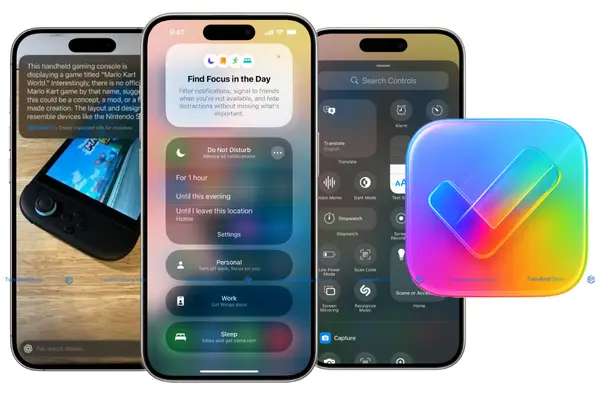
Unlock your iPhone’s full potential with this step-by-step iPhone productivity 2025 tutorial. From hidden iOS 26 features to advanced voice control, this guide blends practical tips with expert configuration advice so you can work faster, stay organized, and get more done, whether you’re a professional, student, or casual user.
Important iPhone Productivity Secrets (Top 15)
Apple’s iOS 26 has taken productivity to a new level in 2025. Here are 15 quick-win tricks to supercharge your day.
- Focus Modes with app-specific filters for distraction-free work.
- Custom Control Center widgets for instant app access.
- iPhone Shortcuts automation for repetitive tasks.
- Files App tags for team collaboration.
- Advanced Safari Reading Mode for research.
- Voice memos transcription for instant notes.
- Optimized Calendar integrations with Google & Outlook.
- Hidden AirDrop Pro settings for faster sharing.
- Custom keyboard text replacements for emails.
- Spotlight Search filters for instant document access.
- Battery Optimization Mode for longer work sessions.
- Notes app tagging for multi-project management.
- Mail VIP lists for client communication.
- App Library folder structuring for speed.
- Multitasking gestures for rapid app switching.
iOS 26+ New Hidden Features for Work
Apple quietly added tools in iOS 26 that boost professional productivity:
- Smart Clipboard History – quickly access previously copied text/images.
- Quick Document Scan from Lock Screen – scan receipts or contracts instantly.
- On-Device Machine Learning – smarter file, app, and email suggestions.
- Improved Multitasking View – side-by-side app support on larger iPhones.
Voice Control Power Tricks
With iPhone voice control, you can edit documents, navigate apps, and send messages hands-free:
- Use “Open [App Name] and Create New” to launch and start tasks instantly.
- Say “Scroll to Section” in Safari or Notes for deep navigation.
- Assign custom voice phrases to run Shortcuts automations.
Advanced Business User Secrets
For corporate and remote professionals:
- Mail + Files Integration for direct attachment saving.
- Advanced VPN shortcuts for secure work connections.
- Dual SIM management for separating personal and business calls.
iPhone Voice Control Setup Guide & Advanced Commands
How to Setup iPhone Voice Control Without “Hey Siri”
- Go to Settings → Accessibility → Voice Control.
- Toggle Voice Control On and download setup files.
- Enable Continuous Listening so commands work anytime.
iPhone Voice Assistant Setup for Professional Workflows
- Customize Siri Shortcuts for client calls, meeting note templates, or CRM updates.
- Integrate with productivity apps like Notion or Trello.
Hidden Voice Commands for Multitasking 2025
- “Switch to Last App” → instant task swap.
- “Type [Text]” → dictate anywhere without keyboard.
- “Add to Calendar [Event] at [Time]” → hands-free scheduling.
iPhone Voice Memos Professional Tips & Tricks
- Rename recordings via voice.
- Use transcription mode for searchable meeting notes.
- Organize by project tags.
iPhone Work Productivity Setup 2025: Complete Configuration
Your iPhone in 2025 is more than a communication device, it’s a mobile workstation. With the right setup, you can turn it into a productivity powerhouse for remote work, travel, and team collaboration.
How to Customize iPhone Control Center Completely
The Control Center is your fast-access productivity dashboard. To optimize it:
- Go to Settings → Control Center and enable “Access Within Apps” for instant reach.
- Remove unused controls to avoid clutter.
- Prioritize tools you use multiple times a day for work—like Notes, Screen Recording, or Calculator.
Control Center Productivity Widgets
- Add Notes → New Note for instant meeting jot-downs.
- Add Voice Memos to capture quick ideas during calls.
- Include Files for rapid access to shared documents.
- Place Focus Mode toggle in the top row to block distractions.
Custom Toggle Shortcuts
- Create a Shortcut to Enable Airplane Mode + Low Power Mode when traveling.
- Set a toggle for Work Focus + Wi-Fi On + Bluetooth On for office hours.
- Add Quick Camera Scan for documents directly from Control Center.
iPhone Work from Home Setup: Mobile Office Optimization
Remote work is smoother when your iPhone is configured like a professional workstation:
- Connect wireless keyboards or trackpads via Bluetooth for desk-like typing.
- Use Stage Manager on compatible iPhones for app grouping during multitasking.
- Organize work apps on a dedicated Home Screen page.
Dual Screen Setup with iPhone
- Use Sidecar to extend your Mac’s display with an iPad, keeping iPhone for communication apps.
- Try Duet Display to use your iPhone as a secondary screen for quick-reference docs.
iPhone Hotspot Advanced Configuration
- Limit hotspot connections to specific devices only for security.
- Set a custom network name to avoid accidental connections.
- Automate hotspot activation with Shortcuts when your laptop connects to iPhone via USB.
iPhone Files App Organization Guide for Teams
The Files app is a central hub for collaborative document management:
- Create shared iCloud Drive folders with role-based permissions.
- Use color tags to quickly identify project status (green for active, red for urgent).
- Integrate Dropbox, Google Drive, or OneDrive directly into Files for unified access.
iPhone Email Productivity Tips: Advanced Mail Management
Mastering the built-in Mail app can cut your email time in half:
- Create VIP lists so client or manager emails are always prioritized.
- Use Rules to auto-sort incoming messages into folders.
- Enable Swipe Actions for instant archiving or reply.
- Combine with Shortcuts to send pre-drafted responses on the go.
iPhone Time Management & Calendar Optimization Secrets
In 2025, iOS 26 turns your iPhone into a time management powerhouse, blending AI-driven scheduling, cross-platform sync, and automation to help you focus on what matters most. Whether you’re managing work projects, personal goals, or hybrid schedules, these strategies go far beyond default settings.
iPhone Calendar Optimization Guide: Beyond Basic Scheduling
The built-in Apple Calendar is more powerful than most users realize. To maximize efficiency:
- Color-code events by category (work, personal, health).
- Set travel time alerts so you’re never late for meetings.
- Use natural language input—type “Lunch with John next Thursday at 1 pm” and it schedules automatically.
Multiple Calendar Integration Tricks
- Sync Google, Outlook, and iCloud calendars into one unified view.
- Share specific calendars (like “Family” or “Team Deadlines”) with only relevant contacts.
- Use subscription calendars for holidays, industry events, or sports schedules.
Calendar Automation with Shortcuts
- Create a shortcut that auto-adds Zoom or Teams links to events.
- Trigger Focus Mode 10 minutes before meetings.
- Use NFC tags at your desk to pull up today’s schedule automatically.
iPhone Reminders App Advanced Tips for Project Management
Apple Reminders in iOS 26 is a project manager’s secret weapon:
- Break down large projects into subtasks within one reminder.
- Assign reminders to contacts for delegated tasks.
- Filter by priority, tags, and deadlines for fast access.
Smart Lists and Location-Based Reminders
- Use Smart Lists to auto-group tasks by due date, tag, or location.
- Set “When I Arrive” or “When I Leave” triggers for errands.
- Example: “Pick up printer ink” appears only when you’re near the store.
Reminders Integration with Third-Party Apps
- Sync with Todoist, Asana, or Microsoft To Do for cross-platform task visibility.
- Use Siri to add tasks that instantly appear in both Apple Reminders and your preferred app.
iPhone Time Management Apps Tutorial: Hidden Features
Some iPhone-compatible apps offer pro-level scheduling tools:
- Things 3 – drag-and-drop task planning with timelines.
- Fantastical – AI-based event creation and multi-calendar views.
- Structured – visual time-blocking for deep work sessions.
- Use widgets for quick glance at your next 3 tasks.
How to Use iPhone Shortcuts for Productivity Automation
The Shortcuts app is the key to eliminating repetitive time-wasters:
- Automate your morning routine (open Calendar, play news, set Focus Mode).
- Auto-generate daily task lists from calendar events.
- Use voice commands to start timers, log work hours, or send progress updates.
Advanced iPhone Note Taking & Documentation Systems
Taking notes on iPhone in 2025 is no longer just about typing quick thoughts—it’s about creating a complete digital workspace that syncs across devices, integrates with your workflow, and speeds up research and documentation.
iPhone Note Taking Tips Advanced: Digital Workspace Creation
Transform the built-in Apple Notes app into a professional productivity hub:
- Use folders and tags to organize by project, client, or subject.
- Pin frequently accessed notes—like daily task lists or meeting agendas—to the top.
- Embed links, PDFs, photos, and checklists in one note for all-in-one project tracking.
- Sync with iCloud to edit the same note on iPhone, iPad, and Mac seamlessly.
Benefit: Your notes become a structured, searchable, and instantly accessible archive—perfect for students, entrepreneurs, and remote workers.
Apple Pencil Integration Secrets
If you use an iPad alongside your iPhone:
- Use Scribble to convert handwriting to text instantly.
- Draw diagrams, mind maps, and wireframes directly in Notes or Freeform.
- Store Pencil-created sketches in shared folders for team collaboration.
Note Organization and Tagging Systems
Advanced organization means finding the right note in seconds:
- Use hashtags like #meeting, #finance, #idea to auto-group content.
- Create Smart Folders that filter by tag, date, or attachments.
- Archive completed projects to keep your workspace clutter-free.
Eliminates the “lost note” problem and boosts productivity during high-volume work periods.
iPhone Reading Mode Optimization for Research
Whether you’re doing academic research or client prep:
- Enable Safari Reader View to strip away ads and clutter.
- Use Reading List for offline access to saved articles.
- Highlight and share text directly from Reader Mode to Notes.
Markup Tools Hidden Features for Business
The Markup feature isn’t just for doodling—it’s a professional editing tool:
- Sign contracts directly in Mail or Files without third-party apps.
- Annotate PDFs with highlights, arrows, and text boxes for client feedback.
- Save annotated versions back into shared iCloud folders for instant team updates.
iPhone Camera Document Scanning Pro Tips
Turn your iPhone into a mobile scanner:
- Open Notes or Files, tap the camera icon, and select Scan Documents.
- Use auto-crop to get perfect edges.
- Save scans as PDFs in dedicated Work Docs folders or share instantly via AirDrop.
- Combine multiple scans into a single PDF for project files.
iPhone Organization & App Management Mastery
A well-organized iPhone isn’t just visually pleasing, it’s a productivity multiplier. By structuring your apps, notifications, and widgets intelligently, you’ll save time, reduce distraction, and work with laser focus.
How to Organize iPhone Apps for Maximum Productivity
- Home Screen zoning: Dedicate one page for work apps, one for personal, and one for health/wellness.
- Keep essential daily apps in the dock for quick reach.
- Arrange apps in priority order from top-left to bottom-right for thumb-friendly access.
- Use consistent folder naming (e.g., “Work Tools,” “Finance,” “Health”) for faster recall.
Focus Modes Advanced App Filtering
- Set up Work Focus to hide social media and entertainment apps during office hours.
- Create a Study Focus to show only research, note-taking, and calendar apps.
- Use custom lock screens tied to specific Focus Modes for visual context.
App Library Hidden Organization Tricks
- Swipe to the App Library and use the search bar to open apps instantly—no scrolling.
- Long-press categories to rename them for personal organization.
- Hide clutter-prone apps from Home Screen but keep them accessible in the Library.
iPhone Notification Management for Deep Work
- Go to Settings → Notifications and disable banners for non-essential apps.
- Enable Scheduled Summary to batch low-priority notifications.
- Use per-app notification tones to identify important alerts without checking your phone.
iPhone Widget Stacking Advanced Techniques
- Stack multiple widgets of the same size to save space and swipe through them as needed.
- Combine Calendar + Reminders + Weather for a productivity dashboard.
- Use Smart Stacks that automatically show relevant widgets based on time and activity.
iPhone Folder Organization Power Tips
- Create functional folders (e.g., “Travel,” “Health,” “Work Tools”) instead of random categories.
- Keep no more than 9–12 apps per folder for faster recognition.
- Place your most-used folder in the dock for universal access.
iPhone Digital Wellness & Advanced Security
Balancing productivity with personal well-being is just as important as securing your data. With iOS 26 in 2025, Apple has made it easier to work smarter while protecting your focus, privacy, and security.
Screen Time Optimization Secrets
- Use App Limits to control time spent on distracting apps.
- Enable Downtime during critical work hours for zero interruptions.
- Review weekly Screen Time reports to spot productivity gaps.
App Usage Analytics Hidden Insights
- In Settings → Screen Time → See All Activity, view hour-by-hour app usage trends.
- Identify your top time-draining apps and replace them with productivity-focused alternatives.
- Compare daily vs. weekly trends to track progress toward focus goals.
iPhone Privacy Settings Hidden Features
- Enable App Privacy Report to see how often apps access your location, camera, and microphone.
- Turn on Hide My Email when signing up for services to prevent spam.
- Use Safety Check to quickly revoke app and contact permissions in emergencies.
iPhone Security Advanced Configuration
- Use Face ID with Attention Detection to prevent unauthorized unlocks.
- Turn on two-factor authentication for your Apple ID and critical apps.
- Keep Find My iPhone active for recovery and remote data wipe.
- Use Lockdown Mode for maximum protection in high-risk environments.
Focus Modes: Advanced Productivity Automation
- Combine Focus Modes with Shortcuts to automate workflows—like activating Work Focus and launching project management apps.
- Use location-based triggers (e.g., Work Focus turns on when you arrive at the office).
- Customize Home Screens for each Focus Mode to show only relevant apps and widgets.
iPhone Integration & Ecosystem Mastery
Apple’s ecosystem is designed for seamless device synergy. By pairing your iPhone with other Apple devices, you can create a unified workflow that eliminates friction and boosts efficiency.
iPhone + Mac Productivity Integration Secrets
- Use Universal Clipboard to copy text or images on iPhone and paste on Mac instantly.
- Enable AirDrop for high-speed file transfers without cables.
- Start work in Safari on iPhone and use Handoff to finish on Mac.
iPhone + Apple Watch Workflow Optimization
- Use your Watch to dictate notes or reminders that sync instantly to iPhone.
- Monitor your schedule and notifications without picking up your phone.
- Trigger HomeKit automations from your wrist for a distraction-free workspace.
iPhone + iPad Handoff Advanced Features
- Sketch on iPad with Apple Pencil and drop it directly into iPhone documents.
- Use Sidecar to turn iPad into a wireless secondary display.
- Start an email draft on iPhone and finish it on iPad with the same formatting.
Smoothly bridges the gap between mobile creativity and extended workspace.
iPhone + Apple TV Productivity Setup
- Mirror Keynote presentations from iPhone to Apple TV during meetings.
- Use AirPlay to preview media content for clients on a larger screen.
- Stream training videos directly from iPhone apps to Apple TV.
Turns your Apple TV into a collaborative and presentation-ready tool.
Popular iPhone Tutorials
👉 iPhone Common Issues – Read More →
👉 iPhone Setup Tips 2025 – Read More →
👉 Backup and Restore Tips – Read More →
👉 iPhone Automation Tips – Read More →
👉 Top Hidden Features – Read More →
