iPhone Shortcuts Complete Guide: Automate Everything in iOS 26
If you’ve ever wished your iPhone could handle repetitive tasks on its own, from turning on Do Not Disturb when you start a meeting to sending location-based reminders to running AI-powered productivity workflows, iPhone Shortcuts in iOS 26 is the answer.
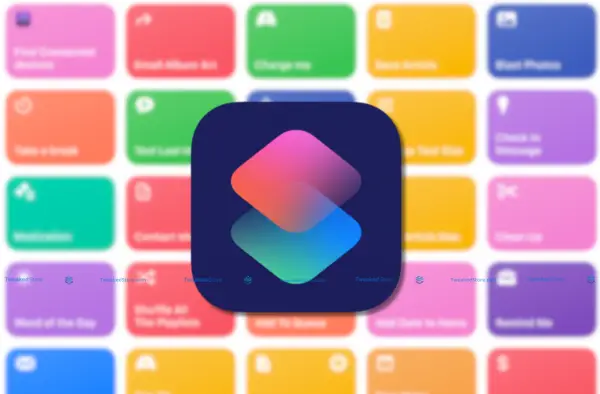
This complete guide combines beginner-friendly tips, advanced automation tricks, and the latest iOS 26 Apple Intelligence updates so you can unlock the full potential of your device. Whether you’re a student, business professional, creative, or accessibility user, you’ll find actionable strategies to save time, boost productivity, and make your iPhone truly personal.
Table of Contents
- iPhone Automation Basics
- iOS 26 AI-Powered Features
- Advanced Accessibility Shortcuts
- Widget Customization Guide
- Hidden Automation Capabilities
- iPhone Automation 2025
- iPhone Accessibility Shortcuts
- iPhone Widget Customization
- Widget Automation Hub
- iPhone Automate AI Tools
- Troubleshooting iPhone Shortcuts
- iPhone Automation Strategy
- Frequently Asked Questions
Important iPhone Automation Basics
What Are iPhone Shortcuts?
iPhone Shortcuts are customized, automated workflows that combine multiple actions into a single tap or voice command. Think of them as your personal assistants — you can have a shortcut that texts your ETA to a contact, starts Apple Maps navigation, and plays your driving playlist all with one Siri command.
Quick Start Steps:
- Open the Shortcuts app (pre-installed on iOS 13+).
- Tap + in the top-right corner to create a new shortcut.
- Search for and add actions (e.g., Send Message, Open App, Play Music).
- Name your shortcut and assign it to Siri for hands-free use.
Use the Automation tab to trigger shortcuts based on time of day, location, or device state (e.g., connecting to AirPods).
In just a few minutes, you can automate tasks you do daily, reducing taps and mental load.
iOS 26 AI-Powered Features
With iOS 26, Apple has introduced Apple Intelligence a system-wide AI upgrade that transforms iPhone automation.
Key AI Automation Tools in iOS 26:
- AI Prompt Shortcuts: You can now create shortcuts that take natural language prompts and feed them to Apple’s on-device AI for tasks like drafting emails, summarizing notes, or generating to-do lists.
- Use Model Action: Automations can pull data from AI models to adjust settings, recommend actions, or auto-organize files.
- Context-Aware Actions: Your iPhone can suggest or run shortcuts automatically based on your location, calendar events, and past habits.
Example:
- “Plan my day” shortcut — AI reviews your calendar, suggests optimal travel routes, schedules focus time, and even sends a ‘running late’ text if traffic is heavy.
AI shortcuts save mental effort by making decisions for you, not just executing commands.
Advanced Accessibility Shortcuts
Top Accessibility Automations:
- Voice Control Commands: Create custom phrases to launch complex shortcuts hands-free.
- Switch Control Integration: Trigger shortcuts from external adaptive devices.
- AssistiveTouch Enhancements: Assign multi-step actions (like opening a document, dictating notes, and saving to Files) to a single custom gesture.
Example:
For users with mobility limitations, a voice command like “Evening routine” can dim lights, set a sleep timer, and enable Do Not Disturb without touching the screen.
Benefit: Increases independence and reduces physical strain by turning multi-step processes into effortless actions.
Widget Customization Guide.
Custom Widget Ideas:
- Productivity Dashboard: Add a Shortcuts widget that launches your top 3 work automations — e.g., Start Zoom Call, Open Project Files, Log Work Hours.
- Travel Board: One tap to check weather, book an Uber, and open your itinerary.
- Home Control Panel: Control HomeKit devices from a single widget tile.
How to Add Shortcuts to Widgets:
- Long-press your Home Screen and tap the + icon.
- Search for Shortcuts in the widget gallery.
- Select size, choose your shortcut(s), and place it where you need it most.
Benefit: Reduces friction by placing your most-used automations a single tap away from anywhere on your Home Screen.
Hidden Automation Capabilities
The deep end of iPhone Shortcuts is where the magic happens especially for power users and professionals.
Under-the-Radar Features:
- Location-Based Shortcuts: Trigger workflows when you arrive at the office, gym, or a client site.
- NFC Tag Automation: Place NFC stickers in key spots — tap your iPhone to start music in the living room or log your work hours at your desk.
- Smart Home Integration: Automate lights, locks, and thermostats with multi-device scenes triggered from Shortcuts.
- Business Workflows: Auto-generate invoices, back up client files to iCloud, and send project updates via Slack — all from one command.
Example:
A sales rep can tap an NFC tag in their car to open CRM, log mileage, and send a “leaving now” text to a client.
Benefit: Turns your iPhone into a true command center, streamlining work and personal life through invisible, context-aware triggers.
Essential iPhone Automation You Didn’t Know Existed
The iPhone Shortcuts app is powerful, but some of its most useful automations remain hidden unless you know where to look. These features go beyond basic timers or app launches — they’re designed to anticipate your needs and run tasks before you even think about them.
Below are three must-try automation types that blend convenience, efficiency, and a touch of magic into your daily routine.
Setting Up Your First Life-Changing Automation
If you’ve only used Siri for simple tasks, you’re missing the deeper capabilities of iPhone Shortcuts automation.
Step-by-Step Setup:
- Open the Shortcuts app and go to the Automation tab.
- Tap Create Personal Automation.
- Choose a trigger (e.g., opening an app, connecting to Wi-Fi, plugging in headphones).
- Add actions — for example, opening your meditation app and starting a calming playlist when you plug in headphones at night.
- Disable Ask Before Running for true automation.
Pro Tip: Start with a daily activity you repeat without fail — this guarantees you’ll feel the time-saving impact right away.
You free up mental bandwidth by removing repetitive decisions from your day.
Location-Based Automations That Work Seamlessly
Your iPhone can trigger entire workflows the moment you arrive or leave a location — no taps required.
Example Use Cases:
- Arriving at the office: Turn on Work Focus Mode, lower ringtone volume, and open your task manager.
- Leaving the gym: Start a hydration reminder shortcut and log your workout in the Health app.
- Pulling into your driveway: Open your garage door via HomeKit, switch to home Wi-Fi, and queue your evening playlist.
Setup Tip:
- Use precise geofencing in automation settings to prevent triggers from firing too often.
Makes your iPhone anticipate your environment so you spend less time fiddling with settings.
Time-Sensitive Shortcuts for Maximum Productivity
If you have fixed work, study, or workout schedules, time-based automations keep you on track without alarms or sticky notes.
Examples:
- Morning Prep: At 7:00 AM, open your calendar, read your to-do list aloud via Siri, and check the weather.
- Study Focus: At 6:00 PM, activate Do Not Disturb, open your note-taking app, and start a 50-minute Pomodoro timer.
- Bedtime Wind-Down: At 10:30 PM, dim your screen, enable Night Shift, and launch a meditation app.
Tip: Stack actions that prepare both your digital and physical environment.
Keeps you in flow by removing the friction of switching between apps and settings.
iPhone Accessibility Shortcuts: Beyond Basic Settings
Accessibility on the iPhone is no longer just about adjusting text size or enabling VoiceOver — iOS 26 turns accessibility into a powerful automation toolkit. These features go far beyond the basics, giving you the ability to personalize your device so it adapts to your needs, rather than the other way around.
Voice Control Automation for Hands-Free Operation
Voice Control lets you operate your iPhone entirely with speech, but when paired with Shortcuts, it becomes a full command center.
Example Uses:
- Say “Start my workday” to open your calendar, enable Work Focus, and play your productivity playlist.
- Use “Emergency text” to send a prewritten location-based message to a trusted contact.
Setup Tip:
- Enable Voice Control under Settings > Accessibility.
- Create a Shortcut, assign it a name, then use that name as a Voice Control command.
Hands-free execution of complex tasks, ideal for users with mobility limitations or those who prefer non-touch operation.
Visual Accessibility Shortcuts for Low Vision Users
Shortcuts can make navigation easier and faster for those with visual impairments.
Example Uses:
- Toggle Zoom and adjust magnification levels with one command.
- Start a Shortcut that activates VoiceOver, increases text size, and enables high-contrast mode instantly.
- Use AI-based Image Descriptions in iOS 26 to identify objects or read text aloud from the camera.
Reduces the need to navigate multiple menus, making accessibility adjustments near-instant.
Motor Accessibility: Switch Control and AssistiveTouch Automations
Switch Control and AssistiveTouch become even more versatile with automation triggers.
Example Uses:
- Assign an AssistiveTouch custom gesture to launch a multi-step Shortcut (e.g., opening an app, starting dictation, and saving notes).
- Use Switch Control to activate shortcuts with external devices like adaptive switches or head-tracking hardware.
Removes repetitive movements, making the device easier and more comfortable to operate.
Creating Custom Accessibility Triggers with Back Tap
The Back Tap feature, available in Settings > Accessibility > Touch > Back Tap — can trigger almost any Shortcut with a double or triple tap on the back of your iPhone.
Example Uses:
- Double-tap to open the Magnifier tool.
- Triple-tap to run a safety shortcut that calls emergency services and shares your location.
- Double-tap to launch a “Quiet Mode” automation that dims lights, silences notifications, and plays calming sounds.
Gives you a discreet, physical shortcut to run essential accessibility features instantly.
iPhone Widget Customization: Advanced Automation Hub
In iOS 26, widgets have evolved from passive displays into fully interactive automation hubs. By combining Shortcuts with widgets, you can create a touch-based control center that replaces multiple apps, speeds up your workflow, and adapts to your Focus Modes.
Interactive Shortcuts Widgets That Replace Multiple Apps
With interactive widgets, you can run a shortcut without opening the Shortcuts app.
Example Uses:
- A Travel Widget that checks the weather, books a rideshare, and opens your boarding pass with one tap.
- A Morning Routine Widget that starts your coffee machine (via HomeKit), plays your news briefing, and sets your daily Focus Mode.
Home Screen Automation Buttons (No App Opening Required)
Place automation buttons directly on your Home Screen to trigger Shortcuts instantly.
Example Uses:
- One-tap “Work Start” button to enable Focus Mode, launch your task app, and mute social media notifications.
- A “Workout” button that opens your fitness app, starts a playlist, and sets a timer.
Eliminates extra taps by allowing direct action from the Home Screen.
Lock Screen Widgets for Instant Access
Lock Screen widgets give you automation control without unlocking your phone.
Example Uses:
- A “Quick Note” widget to jot down ideas on the fly.
- A “Home Control” widget to toggle lights or adjust thermostat settings.
Saves time when you need fast access to essential actions, especially in time-sensitive situations.
Focus Mode Widget Automation (Work, Sleep, Drive)
Widgets can change dynamically based on your Focus Mode, showing only the shortcuts relevant to that context.
Example Uses:
- Work Focus: Display shortcuts for email, calendar, and task tracking.
- Sleep Focus: Show shortcuts for white noise, smart light dimming, and alarm setup.
- Drive Focus: Quick access to navigation, music, and message replies.
Reduces distraction by showing only what’s relevant at the moment.
Hidden iPhone Automation Capabilities Apple Doesn’t Advertise
While Apple showcases popular automation features, some of the most powerful tools remain under the radar. These hidden capabilities let you integrate your iPhone with the physical world, your car, and your smart home ecosystem.
NFC Tag Automation for Physical Triggers
Attach NFC tags to desks, nightstands, or doors — scanning them with your iPhone can launch complex shortcuts.
Example Uses:
- Tap your desk tag to open your project files, log your work time, and start focus music.
- Tap your nightstand tag to turn off lights, lock doors, and set an alarm.
Camera-Based QR Code Shortcuts
Use the Camera app or a scanning app to trigger shortcuts via custom QR codes.
Example Uses:
- Place a QR code on a meeting room door that starts a “Meeting Mode” shortcut.
- Use QR codes for quick Wi-Fi sharing at events.
Creates scannable, location-specific automation triggers.
CarPlay Automation Beyond Navigation
CarPlay integrations go far beyond maps.
Example Uses:
- Automatically text your ETA when you connect to your car’s Bluetooth.
- Play a driving playlist, open a podcast app, and start a mileage log.
Hands-free, safe automations tailored to your driving needs.
AirPods Pro Automation with Spatial Audio Triggers
With AirPods Pro and iOS 26, you can trigger shortcuts based on spatial audio modes or connection events.
Example Uses:
- Switch to Transparency Mode when starting a voice memo shortcut.
- Automatically open your meditation app when AirPods Pro connect in Noise Cancellation Mode.
Pairs audio control with productivity or relaxation workflows.
HomeKit Integration: iPhone as Smart Home Command Center
Combine Shortcuts with HomeKit for full smart home orchestration.
Example Uses:
- A “Good Morning” shortcut that opens blinds, starts coffee, and reads your day’s agenda.
- A “Vacation Mode” shortcut that locks all doors, adjusts thermostats, and simulates occupancy.
Centralizes your smart home control into one-tap or automated triggers.
iPhone Widget Customization: Advanced Automation Hub
In iOS 26, widgets have transformed into interactive automation hubs. By pairing Shortcuts with widgets, you can replace multiple apps, run complex workflows instantly, and adapt your Home or Lock Screen to your needs at any time of day.
Interactive Shortcuts Widgets That Replace Multiple Apps
Interactive widgets let you run shortcuts directly, skipping the Shortcuts app entirely.
Example Uses:
- A travel widget that checks the weather, books a rideshare, and opens your boarding pass with one tap.
- A morning routine widget that starts your coffee machine, plays your news briefing, and sets your daily Focus Mode.
Combines multiple actions into one touch, reducing app clutter.
Home Screen Automation Buttons (No App Opening Required)
Automation buttons placed on the Home Screen let you trigger actions instantly.
Example Uses:
- A “Work Start” button to enable Focus Mode, launch your task app, and mute notifications.
- A “Workout” button to open your fitness app, start a playlist, and set a timer.
Executes workflows immediately without navigating menus.
Lock Screen Widgets for Instant Access
Lock Screen widgets provide shortcut control without unlocking your device.
Example Uses:
- A “Quick Note” widget to capture ideas instantly.
- A “Home Control” widget to toggle lights or adjust the thermostat.
Focus Mode Widget Automation (Work, Sleep, Drive)
Widgets can change automatically depending on the active Focus Mode.
Example Uses:
- Work Focus: Show email, calendar, and project management shortcuts.
- Sleep Focus: Display shortcuts for white noise, smart light dimming, and alarm setup.
- Drive Focus: Give one-tap access to navigation, music, and message replies.
Reduces distractions by showing only the tools relevant to your current activity.
iPhone Automate AI Tools: Third-Party Integration Mastery
Beyond Apple’s built-in Shortcuts and automation, third-party AI and workflow platforms expand what your iPhone can do. From cross-app automation to AI-powered productivity, these integrations turn your device into a full automation powerhouse.
IFTTT vs Shortcuts: When to Use Each Platform
IFTTT (If This Then That) excels at connecting apps and devices that Apple Shortcuts can’t directly control, while Shortcuts offers deeper integration with iOS features.
Best Uses for IFTTT:
- Automating non-Apple services like Google Sheets, Slack, or Trello.
- Triggering smart home devices outside the HomeKit ecosystem.
Best Uses for Shortcuts:
- Controlling native iOS settings and apps.
- Creating multi-step actions that run entirely on your device.
Choosing the right tool ensures faster, more reliable automation.
Zapier Mobile Integration for Business Automation
Zapier’s mobile app lets you trigger and manage workflows that connect to thousands of business tools.
Example Uses:
- Save email attachments to cloud storage and notify a Slack channel instantly.
- Add new CRM leads directly from form submissions on your iPhone.
AI Writing Assistant Shortcuts (ChatGPT, Claude, Gemini)
Create shortcuts that send prompts to AI writing assistants and return results directly on your device.
Example Uses:
- Draft emails or meeting summaries from voice notes.
- Generate blog outlines or captions for social media.
Speeds up content creation without switching between multiple apps.
Photography AI Workflows: From Capture to Social Media
Integrate photography apps with AI tools for editing, tagging, and posting.
Example Uses:
- Auto-enhance photos with AI editing tools, add captions, and schedule Instagram posts.
- Identify objects or landmarks in photos using AI recognition and tag them automatically.
Streamlines the creative process from camera to audience.
Troubleshooting Advanced iPhone Shortcuts
Even the best automation setups can fail if your iPhone’s settings or permissions block them. Understanding common issues will keep your workflows running smoothly.
Permission Issues and Privacy Settings
Shortcuts often fail because required permissions are disabled.
Fixes:
- Go to Settings > Privacy & Security and enable access for apps used in your shortcuts.
- Allow “Run Scripts” or “Run JavaScript” in Safari for web automation.
Benefit: Ensures all shortcut actions have the access they need to function.
Battery Optimization for Heavy Automation Users
Frequent automation triggers can drain battery life if not optimized.
Fixes:
- Limit background app refresh to essential apps.
- Use Low Power Mode automations during long days.
Benefit: Extends device life while keeping automations active.
Shortcut Sharing and Family Automation Setup
Shortcuts can be shared with others or set up for family use.
Tips:
- Use iCloud links to send shortcuts to friends or family.
- Create shared automations for smart home devices everyone uses.
Saves time by allowing multiple people to benefit from a single automation setup.
Future-Proof Your iPhone Automation Strategy
Automation in iOS evolves with every release, and planning ahead ensures your workflows remain useful as Apple adds new features and integrations. By thinking strategically now, you can avoid constant rework later.
Preparing for iOS 27 Automation Features
Apple’s automation tools expand with each version, so it’s worth designing shortcuts that can adapt to future triggers and actions.
Example Ideas:
- Use modular shortcut design so you can swap out single actions without rebuilding the whole workflow.
- Keep an archive of shortcuts that rely on deprecated features in case you need to restore them.
Ensures your automations survive major iOS updates with minimal disruption.
Cross-Platform Automation (iPhone, iPad, Mac, Apple Watch)
Shortcuts sync across Apple devices, allowing you to create workflows that run on the platform best suited for the task.
Example Uses:
- Start a research workflow on iPhone, then continue editing the results on Mac.
- Trigger a HomeKit scene from your Apple Watch on the way home.
Maximizes productivity by using the right device for each step of an automation.
Business Automation Workflows for Professionals
iOS automation can integrate with corporate tools to eliminate repetitive work.
Example Uses:
- Automatically log calls, emails, and meeting notes to your CRM.
- Generate client reports by pulling data from multiple apps and exporting to PDF.
Saves hours each week while reducing human error in professional tasks.
Frequently Asked Questions – iPhone Shortcuts Complete Guide
1. What are iPhone Shortcuts and how do they work?
iPhone Shortcuts are automation tools in iOS that let you perform multiple actions with a single tap or voice command. They can control apps, settings, and even smart home devices.
2. How do I create my first iPhone Shortcut?
Open the Shortcuts app, tap the “+” icon, add actions, name your shortcut, and save. You can then trigger it from your home screen, widget, or Siri.
3. What’s the difference between iPhone automation and shortcuts?
Shortcuts are custom commands you run manually or with Siri, while automation runs automatically based on triggers like time, location, or device connection.
4. How do I set up location-based iPhone Shortcuts?
In the Shortcuts app, go to Automation, choose “Arrive” or “Leave,” set your location, and select actions to run automatically when you enter or exit that location.
5. Can I use Siri to run Shortcuts?
Yes. After naming your shortcut, you can simply say “Hey Siri” followed by the shortcut name to execute it hands-free.
6. How do I customize iPhone widgets with Shortcuts?
Add a Shortcuts widget to your Home or Lock Screen, then assign shortcuts to it for quick access without opening the app.
7. What are the best iPhone Shortcuts for productivity?
Popular examples include “Morning Routine,” “Email Summary,” “Translate Text,” “Scan Document to PDF,” and “Meeting Prep.”
8. How can I use AI in iPhone Shortcuts?
In iOS 26, you can integrate AI tools like ChatGPT or Apple Intelligence to create prompts that summarize documents, draft messages, or edit photos automatically.
9. How do I automate my iPhone with voice commands?
Enable Voice Control or use Siri Shortcuts, then assign spoken phrases to trigger actions or workflows without touching your phone.
10. What is the iPhone Back Tap feature and how can it run Shortcuts?
Back Tap lets you double or triple tap the back of your iPhone to trigger a shortcut, such as launching the camera, turning on the flashlight, or sending a location alert.
11. Can I use NFC tags to run iPhone Shortcuts?
Yes. Program an NFC tag in the Shortcuts app to trigger automations when your iPhone scans it, perfect for office, car, or home triggers.
12. How do I use iPhone Shortcuts for business tasks?
You can automate client follow-ups, expense tracking, and data entry by integrating Shortcuts with apps like Zapier, IFTTT, and your CRM system.
13. Why are my iPhone Shortcuts not working?
Common issues include disabled permissions, Low Power Mode interference, or outdated iOS versions. Check automation settings and battery preferences.
14. How do I share Shortcuts with family or coworkers?
Open the shortcut, tap Share, and send it via AirDrop, iMessage, or a shared iCloud link for others to install.
15. What new Shortcut features does iOS 26 add?
iOS 26 introduces Apple Intelligence actions, improved widget interactivity, AI-powered image descriptions, and new system triggers for automation.
