iPhone Setup Guide: Optimize Your New iPhone from Day One (2025)
Setting up a new iPhone in 2025 isn’t just about turning it on it’s your opportunity to configure, secure, and optimize your device from the very first tap. This iPhone Setup Guide covers step-by-step setup tips, Quick Start transfers, iPhone 16-specific steps, and advanced optimization techniques so you can get the best performance and protection from day one.
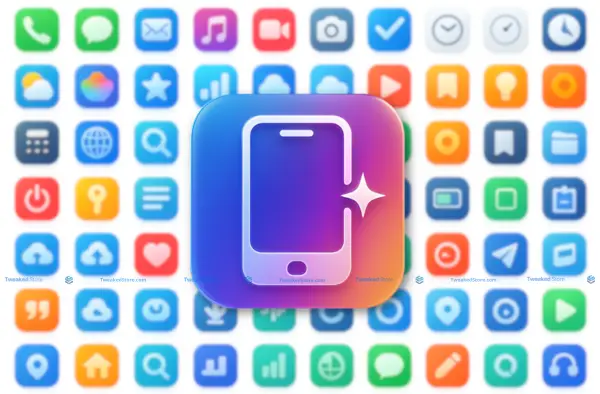
Quick Navigation
🚀 Quick Start Transfer – Fast, secure iPhone-to-iPhone data migration
📱 iPhone 16 Specific Setup – Features unique to Apple’s 2025 flagship
🆕 Setting Up Without Old Phone – For fresh installs or switching platforms
📲 iPhone Setup Download Tools – Must-have apps & setup utilities
🖥️ iPad Setup from iPhone – Syncing and device linking made easy
⚡ Day One Optimization – Battery, privacy, and speed boosts from the start
Quick Start iPhone Setup: Fastest Way to Transfer Everything
Quick Start Setup: Revolutionary 2-Device Transfer Method
Quick Start is Apple’s built-in proximity transfer system for setting up a new iPhone or iPad. Place your new iPhone 16 next to your old device, confirm the Apple ID, and your data will begin moving instantly.
How Quick Start Works
- Both devices use Bluetooth to establish a secure connection.
- Data moves over Wi-Fi or with an optional USB 3 cable for faster transfers.
- No manual app downloads — your home screen layout, settings, and preferences are recreated exactly.
Prerequisites
- iOS 12.4 or later on both devices
- Stable Wi-Fi connection
- Sufficient battery (50%+ on each device)
Timing Expectations
- Light data (under 50GB): 15–30 minutes
- Full storage transfer (256GB+): 1–2 hours with Wi-Fi; <1 hour with cable
Troubleshooting Tip: If Quick Start stalls, cancel, restart both devices, and reconnect to Wi-Fi before retrying.
Setting up New iPhone from Old iPhone: Complete Data Migration
Quick Start transfers nearly everything, but knowing what’s included can help avoid surprises.
What Transfers Automatically
- Installed apps (downloaded from the App Store)
- Photos, videos, messages, call history
- Settings, Wi-Fi passwords, wallpaper
- Safari bookmarks, Apple Pay cards (re-authentication required)
What Doesn’t Transfer
- Face ID / Touch ID settings (must be set up fresh)
- Some third-party app logins
- Data from apps not synced to iCloud
Optimizing Transfer Speed
- Connect both devices to fast 5GHz Wi-Fi
- Keep them charging during transfer
- For large data sets, use a Lightning-to-USB-C cable and adapter for wired migration
Quick Start Success Secrets Most Users Miss
Even experienced iPhone owners skip steps that make transfers smoother.
Pre-Transfer Preparation
- Check storage usage in Settings → General → iPhone Storage
- Delete unused apps, large old videos, and duplicate photos
- Update both devices to the latest iOS before starting
Battery Optimization
- Plug both devices into wall chargers — avoid wireless charging during transfer
- Turn off Background App Refresh temporarily to save power
Network Optimization
- Restart your router before starting
- Keep devices within 2–3 feet during transfer
Post-Transfer Verification
- Compare Photos library counts
- Open key apps to confirm data presence
- Check email, banking, and authentication apps for sign-in prompts
How to Set Up New iPhone 16 from Old iPhone: Latest Features
Unlock iPhone 16’s new capabilities from day one and avoid missing hidden configuration steps.
iPhone 16 Exclusive Setup Features
Apple’s iPhone 16 series introduces hardware and software features that require setup adjustments you won’t see on older models. Configuring them correctly during initial setup ensures you’re getting maximum performance and convenience.
Camera Control Button Setup
- New to all iPhone 16 models, this dedicated Camera Control button lets you adjust focus, zoom, and exposure instantly.
- During setup, go to Settings → Camera Control Button to assign default functions (single press, double press, hold).
Action Button for iPhone 16 Pro
- Like the iPhone 15 Pro, the iPhone 16 Pro models retain the Action Button, but with expanded automation support.
- Configure it in Settings → Action Button to launch apps, run Shortcuts, or toggle system settings.
iOS 26 Setup Improvements & AI Suggestions
- The setup assistant now offers context-aware recommendations based on your past iPhone usage (if restoring from backup).
- Expect tailored suggestions for widget placement, Focus modes, and app grouping.
Battery Optimization from Day One
- A new Adaptive Charging Profile in Settings → Battery → Charging Optimization uses AI to learn your charging patterns in the first 7 days, improving battery longevity.
iPhone 16 Pro vs. iPhone 16: Setup Differences That Matter
Not all iPhone 16 models are created equal, certain setup steps apply only to the Pro line.
Pro-Exclusive Setup Steps
- Always-On Display: Customize it in Settings → Display & Brightness to choose clock style, widgets, or turn it off for battery savings.
- ProRAW and ProRes: Activate these high-quality formats in Settings → Camera → Formats for maximum editing flexibility.
- Camera Calibration: The triple-lens system on the Pro models benefits from initial calibration — open the Camera app and cycle through all lenses after setup to ensure smooth switching.
Why It Matters for Creators
If you’re a videographer or photographer, enabling ProRAW and ProRes immediately ensures metadata accuracy and full dynamic range in your first shoots.
iPhone 16 Hidden Setup Options Apple Doesn’t Highlight
Some options only appear during initial setup skip them, and you may have to reset the device to access them again.
Developer Options
- For app testers and developers, enabling Developer Mode during setup (requires a connected Mac and Xcode) avoids extra reboots later.
Advanced Privacy Controls
- The new “Data Minimization” toggle appears in the privacy section during setup, allowing you to limit device analytics and Siri data from the start.
Carrier-Specific Features
- Some U.S. carriers now preconfigure 5G Standalone mode during activation; check your carrier’s advanced settings afterward to confirm.
Regional & International Variations
- eSIM setup flow varies between the U.S. and certain international regions — in some markets, dual eSIM is enabled by default, while in others it requires a manual toggle.
How to Set Up New iPhone Without Old Phone
Start with a clean, optimized iPhone setup without carrying over unnecessary data or clutter.
iPhone Setup Without Old Phone: Complete Fresh Installation
A fresh install gives you the cleanest start possible — no outdated settings, unused apps, or storage bloat. Here’s how to do it step-by-step.
Step-by-Step Manual Setup
- Power On & Language Selection – Press and hold the Side button, choose your preferred language and region.
- Wi-Fi Connection – Select a stable, secure network for activation.
- Apple ID Setup –
- New Users: Tap “Forgot password or don’t have an Apple ID?” to create one.
- Existing Users: Sign in to sync iCloud data, purchases, and subscriptions.
- New Users: Tap “Forgot password or don’t have an Apple ID?” to create one.
- Face ID / Touch ID Setup – Set up biometric authentication for security and quick unlocking.
- Create a Passcode – Use at least 6 digits or choose a custom alphanumeric passcode.
- Restore or Don’t Restore – If you have no old device, select “Set Up as New iPhone.”
- App & Data Choices – Download apps directly from the App Store after setup.
Essential Apps & Settings for Fresh Installs
- Messaging: iMessage, WhatsApp
- Productivity: Notes, Reminders, Microsoft Office or Google Docs
- Utilities: Files, Calculator, Translate
- Privacy: Enable Find My iPhone and App Tracking Transparency immediately
First-Time iPhone User Setup: Android to iPhone Migration
If you’re switching from Android, Apple’s Move to iOS app makes the transition much smoother.
Move to iOS Process
- Download Move to iOS on your Android device from Google Play.
- Connect both devices to the same Wi-Fi network.
- Select “Move Data from Android” during iPhone setup, then follow the on-screen code pairing instructions.
Integrating Google Services
- Gmail: Add via Settings → Mail → Accounts
- Google Photos: Install the app for cloud access to your media
- Google Drive: Install to retrieve documents and shared files
Finding iPhone App Equivalents
- Google Keep → Apple Notes
- Google Calendar → Apple Calendar (supports Google account sync)
- Android’s Files app → Apple Files
Apple Ecosystem Transition
- Learn how iCloud syncs photos, contacts, and notes across all Apple devices.
- Explore Apple Music or Apple TV+ for integrated entertainment.
iPhone Setup for Seniors and New Users: Simplified Configuration
Apple’s setup process can be streamlined for ease of use and accessibility right from the start.
Large Text & Accessibility Settings
- Go to Settings → Accessibility → Display & Text Size to enable larger fonts and higher contrast.
- Turn on Zoom or Magnifier for visual assistance.
Core Features First
- Focus on calling, messaging, photos, and internet browsing before adding extra apps.
- Delay non-essential configurations (widgets, automation) until the user is comfortable.
Safety Features
- Emergency Contacts: Add in Health → Medical ID
- Medical ID: Stores important health info accessible from the lock screen
- Find My iPhone: Enables location tracking in case of loss
Simplified Interface Recommendations
- Arrange the most-used apps (Phone, Messages, Photos, Safari) on the first home screen.
- Group less-used apps into labeled folders.
iPhone Setup Download: Tools and Resources for Setup Success
Save time, improve accuracy, and maximize your iPhone’s performance by using the right tools during and after setup.
Essential iPhone Setup Downloads: Apps and Tools You Need
While Apple’s built-in setup assistant handles the basics, certain apps and utilities can make the process smoother and more complete.
Official Apple Apps
- Apple Support – Direct access to troubleshooting guides and AppleCare.
- Apple Configurator – For bulk device setup (ideal for businesses and schools).
- Files – Integrated file management for early organization.
Third-Party Transfer Tools
- iMazing – Advanced data migration and selective backup restores.
- AnyTrans – Cross-platform data transfers, including Android to iPhone.
Backup Verification Apps
- Dr.Fone – Phone Backup – Confirms iCloud or local backup completeness.
- iBackup Viewer – Lets you preview backup content before restoring.
Setup Automation Tools
- Jamf Now – For IT departments managing multiple devices.
- Family Sharing Setup – Streamlines app and purchase sharing across household devices.
iPhone Setup Files and Configurations: Downloadable Resources
Carrier Settings Downloads
- Typically installed automatically during setup, but can also be updated manually via Settings → General → About.
- Necessary for enabling carrier-specific 5G features or VoLTE support.
Configuration Profiles
- Used in enterprise, education, and beta testing.
- Download from Apple’s Profile Download Page or your IT administrator.
Customizations
- Ringtones & Wallpapers – Download from the iTunes Store or third-party sources (ensure copyright-free).
- Shortcut Automations – Download ready-made Shortcuts from Apple’s Gallery for faster everyday actions.
Post-Setup Downloads: Optimizing Your New iPhone
Productivity Apps
- Microsoft 365, Google Workspace, Notion for organization and collaboration.
Security Tools
- 1Password or LastPass for credential management.
- NordVPN or Proton VPN for encrypted browsing.
Entertainment Essentials
- Apple Music, Spotify, Netflix — configure offline download settings for travel.
Cloud Storage
- iCloud Drive, Google Drive, Dropbox — enable selective sync for faster access and reduced storage usage.
Set up iPad with iPhone: Cross-Device Setup Mastery
Use your iPhone to speed up iPad setup and ensure both devices work together seamlessly.
How do I Set up an iPad for a New User: Comprehensive Guide
iPad-Specific Considerations
- Larger screen = different home screen layout options.
- Split View and Slide Over multitasking not available on iPhone.
Family Setup
- Use Screen Time parental controls for app limits.
- Enable Ask to Buy for purchase approvals.
Professional Setup
- Install Microsoft Teams, Slack, or Zoom for communication.
- Pair with a Smart Keyboard for document creation and editing.
Educational Setup
- Set up Apple School Manager or Google Classroom.
- Install note-taking apps like GoodNotes or Notability.
Set up iPad with iPhone: Quick Start Cross-Device Magic
What Transfers with Quick Start
- Apple ID credentials, Wi-Fi settings, iCloud content.
- Compatible apps downloaded automatically.
What Doesn’t Transfer
- iPadOS-specific apps need separate installation.
- Some layout and widget arrangements won’t carry over.
iCloud Sync
- Enable Photos, Notes, Reminders, Safari sync for unified data.
Handoff & Continuity
- Start a document on iPhone, finish on iPad.
- Enable in Settings → General → AirPlay & Handoff.
iPad Setup Advanced Features: Beyond Basic Configuration
Apple Pencil Pairing
- Attach or place on magnetic connector during setup to auto-pair.
External Keyboard Optimization
- Assign shortcuts in Settings → Keyboard → Shortcuts for faster navigation.
Multi-Window & Stage Manager
- Activate in Settings → Home Screen & Multitasking for desktop-like multitasking.
Professional App Setup
- Install Procreate for design, LumaFusion for video editing, and Microsoft Excel for business workflows.
Day One iPhone Optimization: Setup Settings Most Users Miss
Ensure your new iPhone runs faster, lasts longer, and protects your privacy all from day one.
iPhone Setup Tips: Hidden Settings for Maximum Performance
Even after completing basic setup, a few lesser-known configurations can make a major difference in speed, battery life, and security.
Battery Health Optimization
- Go to Settings → Battery → Battery Health & Charging and enable Optimized Battery Charging to limit charging to ~80% when plugged in for long periods.
Storage Optimization
- In Settings → Apple ID → iCloud → Photos, turn on Optimize iPhone Storage to store high-res images in iCloud while keeping smaller local versions.
- Regularly clear Safari cache and offload unused apps via Settings → iPhone Storage.
Privacy Controls
- Disable Allow Apps to Request to Track in Settings → Privacy & Security → Tracking.
- Limit location sharing to “While Using App” for most apps.
- Turn off Share iPhone Analytics unless you’re participating in Apple beta programs.
Performance Settings
- Turn off Background App Refresh for rarely used apps.
- Use Low Power Mode strategically when traveling or during long setup sessions to prevent battery drain.
Security Setup: Fortress-Level iPhone Protection from Start
Your iPhone’s security begins during setup — skipping these steps can leave you exposed.
Face ID & Touch ID Optimization
- Add multiple appearances for Face ID or alternate fingerprints for Touch ID.
Two-Factor Authentication (2FA)
- Enable for your Apple ID via Settings → Apple ID → Password & Security.
- Activate 2FA in high-security apps like email, banking, and cloud storage.
Secure Password Management
- Use iCloud Keychain for Apple ecosystem integration, or third-party managers like 1Password for cross-platform logins.
Find My Setup
- Turn on Find My iPhone in Settings → Apple ID → Find My.
- Enable Share My Location for family members for added security.
Accessibility Setup: Features That Benefit Everyone
Accessibility tools aren’t just for special needs — they improve convenience and productivity for all users.
Voice Control
- Activate in Settings → Accessibility → Voice Control for hands-free navigation and dictation.
Back Tap Shortcuts
- Go to Settings → Accessibility → Touch → Back Tap to assign double-tap or triple-tap actions like taking screenshots or opening apps.
Magnifier App
- Turn on in Settings → Accessibility → Magnifier to quickly read small print or scan QR codes.
AssistiveTouch
- Enable in Settings → Accessibility → Touch → AssistiveTouch for a floating on-screen menu that simplifies navigation.
iPhone Setup Troubleshooting: When Setup Goes Wrong
Resolve common and advanced setup issues quickly without losing progress or data.
Common iPhone Setup Errors and Instant Solutions
“Unable to Activate” Errors
- Check carrier compatibility and SIM/eSIM activation.
- Restart your device and retry over a strong Wi-Fi network.
Quick Start Interruption Recovery
- If the transfer stops, keep devices plugged in and reinitiate from Settings → General → Transfer or Reset iPhone.
iCloud Restore Failures
- Try restoring via iTunes/Finder on a Mac or PC as a backup method.
App Download Errors
- Sign out and back into the App Store.
- Reset network settings via Settings → General → Transfer or Reset iPhone → Reset Network Settings.
Advanced Setup Recovery: Professional Troubleshooting
DFU Mode Recovery
- Connect to a computer, hold Side + Volume Down (or Home button on older models) until the DFU screen appears, then restore via iTunes/Finder.
iTunes/Finder Restore
- Download the latest iOS version manually and restore your device from the local file.
Network Troubleshooting in Restricted Environments
- Temporarily disable firewalls or connect to an unrestricted hotspot during setup.
Hardware Diagnostics
- Use Apple Diagnostics (restart with specific key combinations) to check for hardware faults discovered during setup.
Setup Performance Optimization: Speeding Up Slow Setups
Network Optimization
- Use 5GHz Wi-Fi or a wired Ethernet adapter for faster app downloads.
Storage Management
- Offload unused apps or large videos before initiating restores.
Battery Management
- Keep the iPhone plugged in during the entire setup to avoid throttling.
Multitasking Setup
- If setting up multiple devices, stagger them to avoid Wi-Fi congestion.
Advanced iPhone Setup: Power User and Enterprise Configuration
Unlock high-level configurations for business, development, and multi-device family environments right from the initial setup.
Enterprise iPhone Setup: Business and MDM Configuration
For companies deploying iPhones at scale, proper Mobile Device Management (MDM) enrollment during setup is critical for security, compliance, and efficiency.
MDM Enrollment During Setup
- Use Apple Business Manager or Apple School Manager to automate MDM profile assignment.
- Devices purchased directly from Apple or authorized resellers can be pre-enrolled before they even reach the user.
Corporate Email & Calendar Setup
- Configure via Settings → Mail → Accounts → Add Account → Microsoft Exchange or company-specific configurations.
- Enable SSL encryption and company-mandated password policies during setup.
VPN Configuration
- Install VPN profiles from the MDM system or manually add via Settings → VPN & Device Management for secure internal network access.
App Installation & Restrictions
- Push approved apps directly via MDM.
- Apply restrictions such as disabling AirDrop, limiting App Store access, and controlling camera use for security compliance.
Developer iPhone Setup: Development Environment from Day One
If you’re a software developer, optimizing your iPhone for app testing and debugging from the very start can save hours later.
Xcode Pairing & Certificates
- Connect the iPhone to your Mac and pair with Xcode to enable development deployment.
- Install your Apple Developer Program certificates immediately to avoid later signing issues.
TestFlight Setup
- Install TestFlight from the App Store to test beta versions of your own or other developers’ apps.
Developer Account Configuration
- Sign in with your Apple Developer credentials in both Xcode and device settings to sync provisioning profiles.
Debug Tools Activation
- Enable Developer Mode in Settings → Privacy & Security (requires a restart).
- Turn on logging options for performance monitoring and crash analysis.
Family iPhone Setup: Managing Multiple Devices and Users
Families can configure multiple devices at once for shared access, safety, and subscription benefits.
Family Sharing Configuration
- Go to Settings → Apple ID → Family Sharing to invite members and set up shared iCloud storage, subscriptions, and purchases.
Child Account Setup
- Create Apple IDs for children under 13 through Family Sharing with built-in parental control settings.
Shared Purchases & Subscriptions
- Enable purchase sharing for App Store apps, Apple Music, Apple TV+, and other services.
Parental Controls & Screen Time
- In Settings → Screen Time, set app limits, downtime schedules, and content restrictions tailored to each family member’s device.
iPhone Setup Guide — Frequently Asked Questions
1. How to set up new iPhone?
Turn on your iPhone, follow the on-screen prompts, choose your language and region, connect to Wi-Fi, sign in with or create an Apple ID, and adjust settings like Face ID, Siri, and privacy preferences before reaching the Home Screen.
2. How does Quick Start work on iPhone?
Quick Start uses your current iPhone to securely transfer data and settings to your new one. Just place both devices near each other, confirm your Apple ID, and follow the prompts — most of the heavy lifting happens automatically.
3. What do I need to set up new iPhone?
You’ll need a charged iPhone, a stable Wi-Fi connection, your Apple ID and password, and if transferring data, your old iPhone or a recent iCloud/iTunes backup.
4. Can I set up iPhone without old phone?
Yes — simply choose Set Up Manually during the setup process. You can start fresh, restore from iCloud or iTunes, or skip data transfer entirely.
5. How to transfer data to new iPhone 16?
Use Quick Start for a seamless transfer, restore from an iCloud backup, or connect to a computer with Finder/iTunes. The iPhone 16 also supports faster wireless transfers with Wi-Fi 6E.
6. How long does iPhone setup take?
It can take 10–30 minutes for a basic setup, but restoring large backups or downloading many apps may extend it to an hour or more.
7. How to set up iPad with iPhone?
Use Quick Start to transfer settings, Apple ID, and Wi-Fi details from your iPhone to the iPad. Then install iPad-specific apps and adjust multitasking settings.
8. What transfers with Quick Start iPhone?
Your Apple ID, Wi-Fi settings, iMessages, photos, apps, and most preferences will transfer. Some items, like Face ID and certain passwords, may need to be re-entered.
9. How to set up iPhone for elderly users?
Enable larger text, simplified Home Screen layouts, emergency contacts, and voice controls during setup. You can also turn on AssistiveTouch for easier navigation.
10. Can I set up iPhone without Apple ID?
Yes, you can skip signing in, but you’ll miss out on iCloud, the App Store, and many Apple services until you add an Apple ID later.
11. How to set up new iPhone from backup?
Select Restore from iCloud Backup or Restore from Mac/PC during setup, then choose your latest backup to bring over your apps, data, and settings.
12. What apps do I need for new iPhone?
At minimum: a browser (Safari is built-in), email, messaging, cloud storage, and any tools you use daily. Many people also download social, banking, and streaming apps right away.
13. How to optimize new iPhone settings?
Adjust battery charging limits, disable unnecessary background refresh, fine-tune privacy settings, and set up widgets for quick access to what you use most.
14. How to set up iPhone security features?
Turn on Face ID or Touch ID, enable Find My iPhone, use strong passcodes, and activate two-factor authentication for Apple ID and critical apps.
15. Can I set up multiple iPhones at once?
Yes. IT teams and families often use Apple Configurator or MDM solutions to configure several devices with the same settings in one go.
16. How long does iPhone Quick Start take?
Usually 5–20 minutes, depending on your Wi-Fi speed and the amount of data. Large photo libraries may take longer to finish syncing in the background.
17. What happens if Quick Start is interrupted?
If the transfer stops, simply restart both devices and try again. You won’t lose data from your old phone — the process will just need to resume.
18. Can I set up iPhone without Wi-Fi?
Yes, but you’ll need a cellular connection for Apple ID sign-in and app downloads. Some steps, like restoring from iCloud, require Wi-Fi.
19. Do I need to backup old iPhone before setup?
Highly recommended a backup ensures you can recover your data if anything goes wrong during the transfer.
Get backups and restore step by step guide →
20. Can I use Quick Start with Android phone?
No, but you can use Apple’s Move to iOS app on Android to transfer contacts, messages, photos, and some app data to your new iPhone.
