Downgrade iOS 26 Safely 2025 – Complete Guide
If you recently updated to iOS 26 and now regret it, you’re not alone. Many iPhone users have reported bugs, lagging performance, and app crashes after the upgrade. While Apple’s new features may look appealing, the reality is that battery drain, software instability, and broken app compatibility are leaving thousands of users searching for a way back.
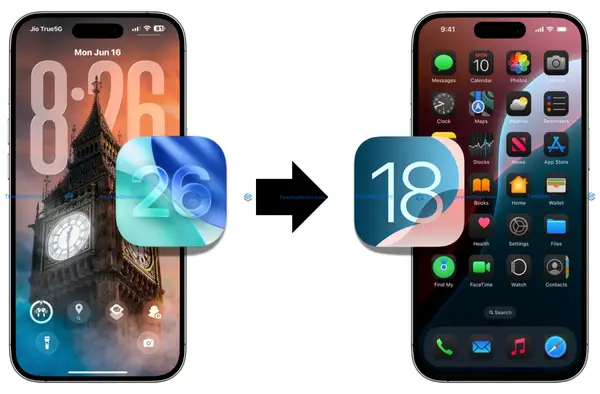
Don’t wait and struggle rollback to a stable iOS version in minutes. This downgrade guide will show you why stepping back from iOS 26 is often the smarter move and how it can restore speed, reliability, and peace of mind to your iPhone.
Why Downgrading from iOS 26
1. Battery performance issues
After installing iOS 26, many users notice rapid battery drain, even on newer iPhone models. Background processes, system bugs, and poor optimization can make your device die hours earlier than before. Downgrading helps restore normal battery life, making your phone last longer between charges.
2. App compatibility problems
Not all developers update apps immediately for iOS 26. As a result, critical tools like banking apps, office apps, and games may crash or fail to open. Rolling back ensures your essential apps run smoothly without interruption.
3. Interface changes they dislike
Apple redesigned several menus and gestures in iOS 26. Some users find them confusing, harder to use, or simply unnecessary. By downgrading, you return to a familiar interface that matches your workflow.
4. Beta instability concerns
If you installed the iOS 26 beta, you’ve likely run into freezing, random reboots, or incomplete features. Beta builds are designed for testing not daily reliability. Downgrading gets you back to a stable, fully supported release.
An iOS 26 downgrade gives you back stability, speed, and compatibility, while avoiding daily frustrations caused by bugs and glitches.
Before You Downgrade iPhone iOS 26
Before starting the iOS 26 downgrade process, it’s important to prepare properly. Missing even one step could lead to data loss, failed restores, or device errors. Follow these prerequisites carefully to ensure a smooth rollback.
Check Your Device Compatibility
Not all iPhones can downgrade to every version. Apple restricts older models, and only certain iOS builds remain supported.
- Visit ipsw.me to confirm which firmware files are still signed for your device.
- iPhone 15, iPhone 14, and recent models usually have multiple downgrade options.
- Older models may have only one or two available.
Create Complete iPhone Backup
Before rolling back, safeguard your data.
- Use iCloud backup for quick wireless storage.
- Or connect to a Mac (Finder) or Windows PC (iTunes) for a full local backup.
- Confirm messages, photos, and app data are included.
Verify Signing Window Status
Apple “signs” only the most recent stable firmware versions. Once a signing window closes, downgrading to that version is no longer possible.
- Check the signing status for iOS 18 or earlier releases on ipsw.me.
- If the window is still open, you can safely downgrade.
Required Tools and Software
To complete the downgrade, make sure you have:
- A Lightning/USB-C cable (official or certified for reliability).
- A Mac or PC with the latest Finder/iTunes installed.
- The correct IPSW firmware file for your device.
- (Optional) Third-party iOS downgrade tools like Tenorshare ReiBoot or iMyFone Fixppo for one-click rollbacks.
5 Best iOS 26 Downgrade Tools (Tested & Verified)
If you’re planning to downgrade to iOS 26, you’ll need the right tools. We tested multiple downgrade methods to find which ones work reliably in 2025. Below are the top 5 verified downgrade tools, ranging from Apple’s free method to professional third-party software.
Method 1: iTunes/Finder Restore (Free Official Method)
The official Apple-supported way to downgrade iOS. It requires a computer, Finder (macOS Catalina or later), or iTunes (Windows/macOS Mojave or earlier).
Step-by-step walkthrough
- Backup your iPhone using iCloud or Finder/iTunes.
- Download the correct IPSW file for your device from ipsw.me.
- Connect your iPhone to the computer.
- Put the iPhone into Recovery Mode.
- Hold Shift (Windows) / Option (Mac) → Click Restore iPhone.
- Select the IPSW file and wait for the downgrade to finish.
- Restore your backup during setup.
Pros:
- 100% free, official Apple method
- Safest and most reliable process
- Works on all signed iOS versions
Cons:
- Requires a computer
- Can’t downgrade to unsigned firmware
- Not beginner-friendly if you’re new to Recovery Mode
Compatibility Chart:
- ✅ iPhone 15, iPhone 14, iPhone 13, iPhone 12, iPhone 11
- ⚠️ Limited support for older models (depends on Apple signing)
Method 2: 3uTools with SHSH Blobs (Advanced Users)
3uTools is a free iOS management utility for Windows. It allows advanced downgrades if you’ve saved SHSH blobs for older iOS versions.
- Best for power users who want to downgrade beyond Apple’s signing limits.
- Requires technical knowledge of SHSH blobs.
- Can bypass some restrictions but is not beginner-friendly.
Method 3: iMazing Professional Downgrade
iMazing is a paid iPhone management tool with a built-in downgrade feature.
- User-friendly interface, easier than Finder/iTunes.
- Supports data-preserving downgrades (no full wipe in some cases).
- Recommended for professionals and businesses handling multiple devices.
Method 4: ReiBoot iOS Downgrade Feature
Tenorshare ReiBoot offers one-click downgrade capability.
- Ideal for users who don’t want complex steps.
- Supports downgrading from iOS 26 beta to stable release easily.
- Paid tool, but reliable for beginners.
Method 5: TunesKit iOS System Recovery
Another all-in-one downgrade tool.
- Focuses on fixing system errors while downgrading.
- Good option if your iPhone is stuck in boot loops after iOS 26 install.
- Paid license required, but offers fast recovery + downgrade in one step.
Complete Step-by-Step iOS 26 Downgrade Process
Now that you know the best tools, let’s walk through the downgrade tutorial in a structured way. This method works for most iPhones and ensures you don’t lose data.
Preparation Phase (Critical Steps)
- Backup your iPhone via iCloud or Finder/iTunes.
- Check device compatibility on ipsw.me.
- Ensure your computer has the latest Finder/iTunes update.
- Download a reliable Lightning/USB-C cable for stable connection.
Tip: Skipping preparation is the #1 cause of downgrade failure.
Download Correct iOS Firmware Files
- Go to ipsw.me.
- Select your exact iPhone model.
- Choose the iOS version that’s still signed by Apple (green indicator).
- Download the IPSW firmware file to your computer.
Tip: Using an unsigned file will result in error 3194 or restore failure.
Execute the Downgrade Process
- Connect your iPhone to the computer.
- Put your iPhone into Recovery Mode:
- iPhone 8 or newer → Press Volume Up → Press Volume Down → Hold Side Button until Recovery screen.
- iPhone 8 or newer → Press Volume Up → Press Volume Down → Hold Side Button until Recovery screen.
- In Finder/iTunes, hold Shift (Windows) / Option (Mac) → Click Restore iPhone.
- Select your downloaded IPSW file.
- Wait for the installation to complete (20–40 minutes).
Tip: Keep your iPhone plugged in throughout to avoid errors.
Post-Downgrade Setup and Restore
- After installation, your iPhone restarts on the downgraded iOS version.
- Choose Restore from Backup to recover your data.
- Reinstall apps if needed and confirm performance improvements.
Result: You’re now running a stable iOS version with restored speed, battery life, and compatibility.
Downgrade iPhone iOS 26 Without Losing Data
One of the biggest fears iPhone users have when attempting a downgrade is data loss, photos, messages, app history, or documents disappearing. The good news is that with the right strategy, you can downgrade iOS 26 safely while keeping your personal data intact.
Here’s how to prepare and recover your files effectively.
Smart Backup Strategies Before Downgrading
A downgrade will wipe your device, so a full backup is essential. Choose the option that matches your needs:
- iCloud Backup (Beginner-Friendly)
- Go to Settings > [Your Name] > iCloud > iCloud Backup > Back Up Now.
- Requires Wi-Fi and iCloud storage.
- Pros: Automatic, wireless, safe in Apple’s servers.
- Best for: Everyday users who don’t want technical steps.
- Go to Settings > [Your Name] > iCloud > iCloud Backup > Back Up Now.
- Finder/iTunes Local Backup (Advanced Control)
- Connect your iPhone to Mac (Finder) or Windows PC (iTunes).
- Choose Back Up Now and enable Encrypt Backup for saved passwords & health data.
- Pros: Faster restore, no storage limits.
- Best for: Users with large data or limited iCloud storage.
- Connect your iPhone to Mac (Finder) or Windows PC (iTunes).
- Hybrid Method: Use both iCloud + Finder/iTunes for double protection.
With backups in place, you can downgrade iOS 26 without worrying about losing contacts, photos, or chats.
Selective Data Recovery Methods
If you don’t want a full backup restore, selective recovery lets you choose which files to bring back. Some professional tools like iMazing, Dr.Fone, or iMobie PhoneRescue allow you to:
- Extract only photos, WhatsApp messages, or app files from a backup.
- Preview data before restoring.
- Transfer selected items without overwriting the whole device.
This saves time, avoids duplicate files, and gives you control over what comes back after the downgrade.
Cross-Version Data Migration Tips
Downgrading sometimes creates backup compatibility issues. For example, a backup made on iOS 26 may not fully restore on iOS 18. To avoid problems:
- Export Key Data Separately
- Save photos to iCloud Photos, Google Photos, or computer.
- Export chats from WhatsApp/Telegram before downgrade.
- Save photos to iCloud Photos, Google Photos, or computer.
- Use “Move to iOS” Alternatives
- Third-party migration tools can rebuild app data across iOS versions.
- Third-party migration tools can rebuild app data across iOS versions.
- Archive Multiple Backups
- Keep one iOS 26 backup + one iOS 18-compatible backup.
- If one fails, you still have a fallback.
- Keep one iOS 26 backup + one iOS 18-compatible backup.
You’ll avoid restore errors and ensure smooth data transfer across different iOS versions.
Troubleshooting Common iOS Downgrade Problems
Even when following every step, some users face issues during the iOS 26 downgrade process. Here are the most frequent problems and how to fix them quickly.
“Error 3194” – Signing Certificate Issues
This error means Apple has stopped signing the iOS version you’re trying to install.
Fix:
- Confirm the IPSW file is still signed on ipsw.me.
- Update Finder/iTunes to the latest version.
- Double-check your internet and security settings (firewall/VPN can block Apple’s servers).
Benefit: Saves time by targeting the real root cause instead of retrying endlessly.
Stuck in Recovery Mode Solutions
Your iPhone may get stuck on the “connect to computer” Recovery screen.
Fix:
- Force restart the device.
- Use Finder/iTunes “Restore” option again.
- If still stuck, use third-party tools like ReiBoot or iMyFone Fixppo to exit Recovery Mode safely.
Benefit: Prevents your iPhone from being bricked during downgrade.
Firmware File Corruption Fixes
Sometimes the IPSW file fails to install due to corruption.
Fix:
- Re-download the file from ipsw.me.
- Ensure correct model/version match.
- Avoid Wi-Fi interruptions—use wired internet if possible.
Partial Downgrade Failures
Some users face situations where only part of the system downgrades, causing instability.
Fix:
- Always use “Restore” (not “Update”) when selecting IPSW.
- Perform a clean install, then restore your backup afterward.
- If repeated failures occur, switch to a third-party downgrade tool.
Is downgrading worth it? Let’s break down how iOS 26 compares with earlier versions like iOS 18 or iOS 25.
Battery Life Analysis
- iOS 26: Heavier background activity, higher drain on iPhone 13 and older.
- iOS 18/25: More optimized, longer screen-on time.
Verdict: Downgrading often restores 1–3 hours of daily battery life.
App Performance Benchmarks
- iOS 26: Some apps lag or crash (especially older versions of banking/work apps).
- Previous iOS: Stable compatibility, fewer crashes.
Verdict: Productivity and business users gain the most by downgrading.
Security Feature Changes
- iOS 26: Stronger security patches, improved privacy features.
- Older iOS: More stable, but slightly less secure.
Verdict: If security is your top concern, stay on iOS 26. If stability matters more, downgrade.
Alternative Solutions to iOS 26 Issues
Downgrading isn’t the only option. If you’d prefer to keep iOS 26 but fix its problems, consider these alternatives.
iOS 26 Performance Optimization Tips
- Disable Background App Refresh.
- Lower display brightness and disable animations.
- Reset system settings (without erasing data).
Benefit: Gains smoother performance without a full downgrade.
Selective Feature Rollbacks
- Opt out of iOS 26 Beta if you’re on a testing profile.
- Turn off experimental iOS 26 features (like redesigned UI options).
Third-Party App Alternatives
If certain apps don’t work on iOS 26:
- Use web versions or alternative apps (e.g., Google Docs instead of unstable Microsoft apps).
- Check developer updates frequently most apps patch within weeks.
Frequently Asked Questions About iOS 26 Downgrade
Can I downgrade iOS 26 to iOS 18?
Yes, but only if Apple is still signing iOS 18 for your device. Check ipsw.me to confirm. If the signing window is closed, you cannot downgrade officially.
Is it safe to downgrade iOS 26?
Yes, downgrading is safe when you use Apple’s official IPSW files. Risks only occur if you skip backups, use unsigned firmware, or download files from unverified sources.
Will I lose data when downgrading iOS 26?
Not if you back up first. A full iCloud or Finder/iTunes backup ensures you can restore photos, apps, and messages after the downgrade. Without a backup, you risk permanent data loss.
How long does an iOS downgrade take?
On average, 20–40 minutes depending on the iPhone model, firmware size, and internet speed. Add extra time for restoring your backup.
Can I downgrade iOS 26 without a computer?
Not reliably. Some third-party apps claim it’s possible, but the safest downgrade still requires Finder (Mac) or iTunes (Windows).
What does “Error 3194” mean when downgrading?
This error indicates the iOS version you’re trying to install is no longer signed by Apple. The only fix is to downgrade to a still-signed version.
Which iPhones support iOS 26 downgrade?
All iPhones that received iOS 26 can downgrade to the last signed version (e.g., iPhone 16, iPhone 15, 14, 13, 12). Older devices may have limited downgrade options.
Can I downgrade from iOS 26 beta to a stable version?
Yes. Simply remove the beta profile from Settings > General > VPN & Device Management, then restore your device using Finder/iTunes with a stable IPSW.
What’s the best iOS 26 downgrade tool?
The free official method is Finder/iTunes with IPSW files. For one-click solutions, ReiBoot and iMazing are popular among users who want easier steps.
Is downgrading worth it in 2025?
If you face battery drain, app crashes, or beta instability, yes downgrading is often the quickest fix. If your phone runs smoothly, staying on iOS 26 may be better for security updates.
