How to Use Sideloadly on iOS 18.6.2 (2025 Guide)
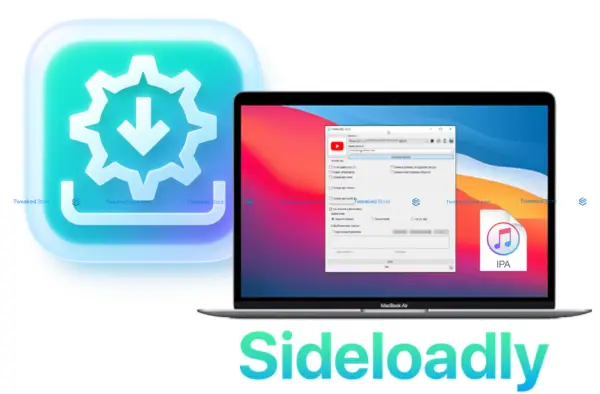
Looking to sideload apps safely and easily on your iPhone or iPad in 2025? Sideloadly is one of the best IPA installer tools available today for both jailbroken and non-jailbroken devices. Whether you’re running iOS 17, iOS 18.6.2, or waiting for iOS 26, this powerful utility lets you install custom apps, tweaked IPAs, and emulators without hassle. In this guide, you’ll learn everything you need—from what Sideloadly is, how to install it, key features, comparisons, best apps, troubleshooting, and more.
What is Sideloadly iOS?
Sideloadly iOS is a lightweight IPA installer that allows users to sideload IPA files onto iPhones and iPads without needing to jailbreak. Developed to work on Windows and macOS, it bypasses Apple’s App Store limitations, giving users full control over third-party app installations. Perfect for developers, tweaked app lovers, and emulator fans alike, Sideloadly 2025 remains a top choice due to its ease of use, device compatibility, and support for the latest iOS versions.
Sideloadly vs AltStore: Key Differences
Sideloadly is a powerful PC-based IPA installer that lets you sideload any app directly to your iPhone or iPad with more control and flexibility. It supports both free and paid Apple IDs and doesn’t require an app like AltStore to be installed on your device.
AltStore, on the other hand, uses a companion app (AltServer) to install and refresh apps wirelessly. It’s ideal for casual users looking for a more automated, device-friendly sideloading experience, especially for tweaks and emulators.
Key Difference:
Sideloadly is better for one-time installs with more advanced options, while AltStore is great for ongoing use with automatic app refreshing.
| Feature | Sideloadly | AltStore |
| Install Method | Direct IPA install | Wi-Fi + Mail plug-in |
| Re-sign Frequency | 7 Days (Free Apple ID) | 7 Days |
| Multi-Device Support | Yes | Limited |
| Jailbreak Required | No | No |
| Platform Support | Windows, Mac | Windows, Mac |
| Ease of Use | Beginner-Friendly | Moderate Learning Curve |
| App Limit Bypass | ✅ (with Paid Apple ID) | ❌ |
Verdict: For users focused on fast, no-jailbreak IPA installs and broad compatibility, Sideloadly often wins the Sideloadly vs AltStore debate.
Sideloadly Features and Benefits 2025
✔️ Supports iOS 15 – 18.6.2, iOS 26 beta and beyond (including iPads)
✔️ No jailbreak needed
✔️ Drag-and-drop IPA installation
✔️ Supports both free and paid Apple developer accounts
✔️ Wirelessly sideload apps with Sideloadly wireless install
✔️ Handles 3 app limit bypass with paid dev accounts
✔️ Allows Apple ID customization to prevent revokes
✔️ Compatible with emulators, tweaked apps, utilities
✔️ Includes real-time log viewer, expiration fix, and auto-retry options
✔️ Works with Sideloadly Patreon features for enhanced functionality
Sideloadly iOS 26?
Apple’s upcoming iOS 26 introduces tighter app security. While Sideloadly iOS 26 support is under early testing, the tool’s developers are known for swift updates. Users with developer access or paid Apple IDs will likely enjoy early compatibility once iOS 26 releases publicly.
Sideloadly iOS 18.6?
Yes, Sideloadly fully supports iOS 18.6. Whether you’re sideloading Delta Emulator, YouTube++, or Spotify++ IPA files, the tool runs smoothly on the latest public release. Just ensure you’ve updated to the latest Sideloadly version for optimal compatibility.
Sideloadly Download iOS
To get started, you’ll need the official Sideloadly download for your operating system:
Download Sideloadly Windows 2025
- Compatible with Windows 11 – Windows 7
- Requires latest iTunes (desktop version)
- Works with both free and paid Apple Developer accounts
Download Sideloadly Mac 2025
- Support: macOS 10.12 Sierra and higher
- Native Apple Silicon (M1, M2, M3) support
Seamless integration with Xcode tools
Step-by-Step Guide to Installing Sideloadly on iOS 17–18.6.2
Requirements and Compatibility
- Windows or Mac computer
- iPhone or iPad running iOS 17–18.6.2 (or iOS 26 beta)
- Apple ID (free or developer)
- Latest version of iTunes (Windows)
- IPA file (e.g., sideloadly youtube++ ipa, sideloadly spotify++ ipa)
How to Install Sideloadly on Windows (iOS 17–18.6.2)
Step 1: Download & Install Required Tools
✅ Download the Sideloadly Windows file (.exe) from PC (here).
✅ Install iTunes (desktop version only) and Apple Mobile Device Support:
- Do NOT use the Microsoft Store version. Download it from Apple’s official site (here).
Step 2: Install Sideloadly
- Run the Sideloadly setup file and install it on your PC.
- Open Sideloadly once installed.
Step 3: Connect Your iOS Device
- Plug your iPhone or iPad into the PC using a USB cable.
- Tap “Trust This Computer” on your iOS device (if prompted).
Step 4: Load Your IPA File
- Drag and drop your .ipa file into Sideloadly’s interface.
- Enter your Apple ID (used to sign the app).
- (Optional) Tap Advanced Options if you want to change app bundle ID or enable tweaks.
Step 5: Start the Installation
- Click the Start button.
- Sideloadly will sign and install the IPA to your iPhone.
Step 6: Trust the App Profile
- On your iPhone, go to:
Settings > General > VPN & Device Management > [Your Apple ID] > Trust
How to Install Sideloadly on macOS (iOS 17–18.6.2)
Step 1: Download Sideloadly for macOS
- Download the Sideloadly macOS file (.dmg) from Mac (here)
- Download the macOS version compatible with your system (Intel or Apple Silicon).
Step 2: Install Required Tools
Make sure Xcode Command Line Tools are installed. Open Terminal and type:
xcode-select –install
Step 3: Open and Launch Sideloadly
- Drag Sideloadly into the Applications folder.
- Launch the app (you may need to allow it in System Preferences > Security & Privacy).
Step 4: Connect Your Device
- Plug in your iPhone or iPad using a USB cable.
- Authorize the connection and tap Trust on your device screen.
Step 5: Load IPA and Enter Apple ID
- Drag and drop the IPA file into the Sideloadly app.
- Enter your Apple ID to sign the IPA.
Step 6: Begin Installation
- Click Start in Sideloadly.
- Wait for the signing process to complete and install the app on your device.
Step 7: Trust the Installed App
- On your device, go to:
Settings > General > VPN & Device Management > [Your Apple ID] > Trust
Optional: Enable Wireless Sideloading (for both Mac and Windows)
- After initial USB connection, enable Wi-Fi sync in iTunes or Finder.
- Once set, Sideloadly can perform wireless IPA installation without needing a cable.
- Ideal for quick updates or multi-device installs.
Wireless Sideloading with Sideloadly
Want to skip cables? Sideloadly wireless sideloading lets you install apps over Wi-Fi. Just connect your device once via USB, trust the computer, and enable wireless sync. After setup, drag and drop IPA files into Sideloadly and install wirelessly.
How to Install Tweaked IPA Files Using Sideloadly
Step 1: Prepare Your iOS Device
- Connect your iPhone or iPad to the computer using a USB cable.
- Unlock the device and tap “Trust This Computer” when prompted.
Step 2: Download a Tweaked IPA File
- Download Tweaked IPA file from trusted IPA sources like:
- Find and download tweaked or any .ipa file, such as YouTube++, Spotify++, Instagram Rocket, and more.
- Make sure the file format ends with .ipa
Step 5: Open Sideloadly and Load the IPA
- Launch the Sideloadly app.
- Drag and drop the IPA file into the app window.
- Enter your Apple ID and password (this is required to sign the app).
Step 6: Install the IPA File
- Click the “Start” or “Install” button in Sideloadly.
- Wait while Sideloadly signs and installs the app to your device.
- This may take a minute depending on file size and internet speed.
Step 7: Trust the Installed App
- On your iPhone or iPad, go to:
Settings > General > VPN & Device Management - Tap on your Apple ID profile under Developer App, then tap Trust.
Best Sideloadly IPA Apps in 2025
Looking for the best IPAs to try? Here are our top picks for Sideloadly sideload apps this year:
Top Emulators and Utilities
- Delta Emulator – Play GBA, N64, SNES games
- Provenance Emulator – Multi-console classic gaming
- Filza File Manager – Powerful rootless file explorer
- iTorrent – Torrent client for iOS
Must-Have Tweaked Apps
- YouTube++ IPA – Ad-free YouTube with background play
- Spotify++ IPA – Skip songs and unlock premium features
- Instagram Rocket – Story downloads, feed filters
- TikTok Unicorn – No watermark, region unlocks
The Best Sideloadly Alternatives in 2025
Looking for alternatives to Sideloadly? Whether you’re facing issues, need more flexibility, or want different features, here are the top sideloading tools to consider in 2025.
1. AltStore IPA Installer
AltStore lets you install IPA apps wirelessly using your Apple ID. It runs in the background and re-signs apps automatically every 7 days.
- Works on Windows and macOS
- Ideal for non-jailbroken devices
- Requires Mail plug-in setup
- Limited to 3 apps (free ID)
2. TrollStore IPA Signer
TrollStore installs IPAs permanently without expiration, but only works on select iOS versions (15.x and early 16.x).
- No 7-day expiry
- Requires supported devices
- Limited compatibility (not for iOS 17/18)
- Great for jailbreak users
3. Scarlet IPA Signer
Scarlet is an on-device IPA signer that works without a computer. It supports enterprise certificates and advanced tweak injection.
- iOS app-based installer
- Requires device profile trust
- May face certificate revokes
- Easy to use, modern UI
4. Esign IPA Signer
Esign allows signing and installing IPA files directly on iPhone without a PC. It supports tweak injection and file management.
- On-device IPA signer
- Works with jailbreak or third-party signing services
- Requires imported certificate
- Good for power users
5. ReProvision Reborn
A jailbreak-only tool that automatically re-signs IPAs installed on your device.
- Jailbreak required
- Works entirely on-device
- No PC needed
- Only for compatible iOS jailbreaks
6. SideStore IPA Installer
A wireless fork of AltStore that installs IPA files over Wi-Fi with fewer limitations.
- Over-the-air app installer
- Works with SideServer and Wi-Fi sync
- Active open-source project
- Great AltStore alternative
7. AppDB Pro IPA Signer
An online IPA signing service with a premium option for signing and installing IPAs directly on your device.
- Web-based sideload platform
- Requires device profile installation
- Paid tier for better reliability
- Good for bulk installs
Troubleshooting Sideloadly IPA Sideload Errors
Even though Sideloadly is a reliable IPA signer, users can sometimes face issues during installation or app sideloading. Here’s a comprehensive troubleshooting guide to help you fix Sideloadly not working, app signing failures, or common sideloading errors on iOS 17 to iOS 18.6.2.
Common Sideloadly Errors and Fixes
1. Sideloadly Not Opening or Crashing (Windows/macOS)
Fix:
- Ensure you’ve downloaded the correct version from the official Sideloadly.io site.
- On Windows, avoid using the Microsoft Store version of iTunes. Use the full iTunes installer from Apple’s website.
- Restart your computer and run Sideloadly as administrator.
- On macOS, allow the app under:
System Settings > Privacy & Security > Allow Apps
2. Apple ID Login Failed or “Incorrect Credentials”
Fix:
- Make sure you enter the correct Apple ID and password.
- Use an App-Specific Password if you have two-factor authentication enabled.
- Generate it at: appleid.apple.com
- Generate it at: appleid.apple.com
- Disable VPN or firewall if it’s blocking Apple services.
3. Sideloadly Stuck on “Signing IPA”
Fix:
- Check your internet connection and IPA file size.
- Try a different IPA file or redownload the current one.
- Restart Sideloadly and your device.
Make sure your device is trusted and visible in iTunes/Finder.
4. Unable to Install App / App Not Appearing on Device
Fix:
- Verify that your device is connected and unlocked.
- On iPhone:
Settings > General > VPN & Device Management → Remove conflicting profiles, if any. - Use a different Apple ID if the 3-app limit has been reached (for free accounts).
- Try Sideloadly wireless install after setting up Wi-Fi sync in iTunes.
5. App Opens Then Immediately Closes (Crashes on Launch)
Fix:
- Trust the app manually:
Settings > General > VPN & Device Management > Trust [Your Apple ID] - Use a paid Apple Developer ID to avoid revoke issues.
- Reinstall the IPA using a fresh Sideloadly session.
6. “3 App Limit” Error (Free Apple ID)
Fix:
- Apple limits free developer accounts to 3 active sideloaded apps.
- Solutions:
- Delete old signed apps and try again.
- Use another Apple ID.
- Upgrade to a paid developer account for unlimited apps.
- Delete old signed apps and try again.
7. Sideloaded App Expired After 7 Days
Fix:
- Free Apple IDs expire after 7 days. You’ll need to re-sign the app.
- Use AltStore or Sideloadly again to reinstall the IPA.
- For long-term use, switch to a paid Apple Developer account.
8. “Installation Failed” or “Unable to Verify App”
Fix:
- Make sure your device date and time are correct.
- Reboot your iPhone and reinstall the app using Sideloadly.
- Disable any antivirus or firewall blocking Sideloadly on your PC.
Pro Tips for Smooth Sideloading with Sideloadly
- Always run Sideloadly as Administrator (on Windows).
- Avoid corrupted or modified IPA files.
- Enable Sideloadly Advanced Options only if you know what you’re doing.
- Keep your device firmware updated for maximum compatibility.
- Use Sideloadly wireless sideloading to avoid USB disconnect issues.
Sideloadly Apps: Frequently Asked Questions(2025)
1. What is Sideloadly used for?
Sideloadly is an IPA installer for iOS that lets you sideload apps and games (in .ipa format) onto your iPhone or iPad without jailbreaking.
2. How to install Sideloadly on iPhone?
You cannot install Sideloadly directly on an iPhone. It’s a desktop app for Windows and macOS. You install it on your computer, connect your iPhone, and sideload IPA files from there.
3. Is Sideloadly safe to use?
Yes, Sideloadly is safe when downloaded from the official site. It uses your Apple ID to sign apps but does not store your credentials.
4. Is Sideloadly legal?
Yes, using Sideloadly is legal. Installing your own apps or custom IPAs on your device is allowed. However, installing pirated or unauthorized apps may be illegal depending on your region.
5. Do I need to jailbreak to use Sideloadly?
No. Sideloadly works perfectly on non-jailbroken devices, making it ideal for regular users who want more control without voiding warranties.
6. How long do apps installed with Sideloadly last?
Apps installed with a free Apple ID last for 7 days. If you use a paid developer account, the apps last for up to 1 year without expiration.
7. Can I install tweaked apps like YouTube++ or Spotify++ with Sideloadly?
Yes, as long as you have a valid IPA file, you can sideload tweaked apps using Sideloadly.
8. How many apps can I sideload with a free Apple ID?
Apple limits free accounts to 3 sideloaded apps at a time. You’ll need to delete one before adding a new one if the limit is reached.
9. What’s the difference between Sideloadly and AltStore?
Sideloadly installs IPA files directly, while AltStore uses a background sync with a mail plug-in. Sideloadly is faster and supports more advanced features, including Wi-Fi sideloading and tweak injection.
10. How to fix “Sideloadly not working” or crashing?
Try updating iTunes, restarting your device, checking internet connection, and ensuring Sideloadly is updated. Also, make sure your device is unlocked and trusted.
11. Why does my sideloaded app crash or close immediately?
You may not have trusted the app developer profile. Go to:
Settings > General > VPN & Device Management > Trust your Apple ID
12. Can I sideload apps wirelessly using Sideloadly?
Yes. After initial USB setup, enable Wi-Fi sync in iTunes, then you can use Sideloadly wireless sideloading.
13. What devices does Sideloadly support?
Sideloadly supports all iPhones and iPads running iOS 10 through iOS 18.6.2, including latest iPad models.
14. Why does the app disappear after a few days?
Apps installed with a free Apple ID expire after 7 days. You need to re-sign and reinstall them using Sideloadly.
15. Does Sideloadly work with iOS 18.6 and iOS 17?
Yes, Sideloadly is fully compatible with iOS 17 and iOS 18.6.2. Always use the latest version of Sideloadly for best results.
16. Can I use Sideloadly with multiple Apple IDs?
Yes. You can switch between different Apple IDs to manage more apps or avoid the 3 app limit.
17. Can I use Sideloadly on Apple Silicon Macs?
Yes, the macOS version of Sideloadly supports both Intel and Apple Silicon (M1, M2) Macs.
18. What are the best apps to install with Sideloadly?
Popular choices include:
19. Is there a way to stop app expiration or revokes?
Yes. Use a paid Apple Developer account or re-sign the app weekly with a free account.
20. Does Sideloadly work with iOS 26?
Support for iOS 26 is in progress. Early tests show partial compatibility, with full support expected in future updates.
