iPhone & iPad Troubleshooting: Fix Common iOS Errors Fast (2025)
Your iPhone or iPad showing “Unable to Verify App”, “Certificate Revoked”, or random app crashes? This updated 2025 guide walks you through the most effective iPhone and iPad troubleshooting steps tested fixes for sideloading errors, app verification issues, and device compatibility problems.
Quick Diagnosis (2 Minutes)
If you’re unsure where to begin, this quick flow will help you identify the exact issue before applying the right fix.
Step 1 — What exactly do you see?
Choose the error message that appears on your device:
- “Unable to Verify App”
- “Certificate Revoked”
- “Could Not Install App”
- “App Crashes on Launch”
- “Device Not Compatible”
Each message points to a different cause — from expired developer certificates to iOS compatibility mismatches.
Step 2 — How did you install IPA apps and tweaked apps?
Select your installation method:
- Sideloadly (Windows/macOS sideload tool)
- AltStore or SideStore (Wi-Fi-based sideloading)
- TrollStore (persistent signing)
- Enterprise Certificate (shared or revoked certs)
- Free Apple ID Signing (valid for 7 days)
- Paid Developer ID (valid for 12 months)
Your method determines whether your app can be easily re-signed or needs a different trust configuration.
Step 3 — Your iOS or iPadOS Version
Identify your version (for example, iOS 18, iOS 26, or newer).
Some signing tools and apps need updated provisioning profiles or developer entitlements to work with newer iOS updates.
Fix “Unable to Verify App” (Works for Most Sideloaded IPAs)
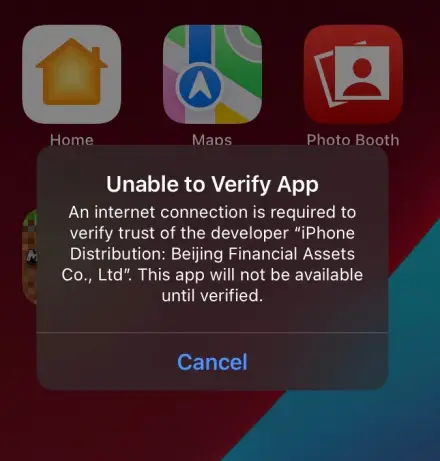
This is the single most reported issue for sideloaded apps. It usually means your iPhone or iPad cannot verify the developer certificate — often due to expired signing, revoked certificates, or temporary verification blocks.
Why It Happens
- The app was signed with an expired or revoked certificate.
- iOS blocked verification due to network restrictions or trust issues.
- There’s a capability mismatch between the app’s entitlements and the provisioning profile.
- Your Apple ID or developer account reached the maximum number of signed devices.
Understanding the root cause helps you pick the right solution instead of random trial and error.
Fast Fixes (Ordered by Success Rate)
Try these in order — most users solve it within the first 3 steps:
- Trust the developer manually:
Go to Settings → General → VPN & Device Management → [Your Developer Name] → Trust. - Switch from Wi-Fi to mobile data:
Apple’s verification servers sometimes block on certain networks. Mobile data often bypasses DNS caching or ISP restrictions. - Re-enable Developer Mode:
Go to Settings → Privacy & Security → Developer Mode → Enable, then restart the device. - Delete and reinstall with fresh signing:
Use Sideloadly, AltStore, or SideStore to re-sign the app using a fresh Apple ID or certificate. This removes the old, revoked profile. - Set Date & Time to Automatic:
Incorrect device time prevents certificate validation.
Go to Settings → General → Date & Time → Set Automatically, then restart. - Rebuild with fewer entitlements (advanced):
If you’re an experienced user, rebuild the IPA with only the required entitlements to reduce signing complexity.
When It’s a Server or Certificate Issue
If none of the above fixes work, your certificate is likely revoked by Apple.
Signs include:
- All apps signed with the same profile stop opening.
- You see “Certificate Revoked” instead of “Unable to Verify App.”
- The issue persists across multiple devices.
In that case, you’ll need to re-sign using a new certificate (either your own Apple ID or a trusted signing service). Avoid public “shared enterprise” certificates — they are revoked frequently.
How to Prevent It Next Time
- Renew certificates before expiry: Don’t wait for revocation notices.
- Use fewer apps per profile: Each added app increases verification load and risk.
- Avoid unverified enterprise certs: Always use known, active signing sources.
- Keep your iOS version updated: Security changes can silently affect sideloading behavior.
- Backup your working IPAs and provisioning profiles to reinstall instantly when issues occur.
Fix “Certificate Revoked” (SSL / Signing / Provisioning)
A “Certificate Revoked” message can mean two very different things depending on where it appears. Sometimes it’s related to your app’s signing certificate, while other times it points to an SSL or HTTPS issue on a website or content delivery network (CDN).
Let’s separate these scenarios so you can fix the right one fast.
Understand the Two Kinds of “Revoked”
- Web SSL (browser or HTTPS error) —
This occurs when your browser reports that the site’s SSL certificate is invalid or revoked. It affects site access, not app installs. - Apple Signing Certificates (for apps) —
This happens when the digital signature used to sign your IPA (tweaked app, emulator, jailbreak tool, etc.) is revoked by Apple.
As a result, iOS can’t verify or open the app — even if it was working fine earlier.
If It’s Apple Signing
A revoked signing certificate means your app was tied to a shared or expired provisioning profile. This is common with enterprise-signed or bulk-distributed IPAs.
Here’s how to recover:
- Revoke the old certificate:
Log into your Apple Developer Account → Certificates → Revoke any inactive or shared ones. - Create a new development or distribution certificate:
Generate a fresh dev cert and provisioning profile that matches your device UDID and bundle ID. - Re-sign your IPA:
Use tools like Sideloadly, AltStore, or Xcode to rebuild and re-sign the IPA with the new cert and profile. - Reinstall the app:
Delete the revoked version first, then sideload the freshly signed IPA. - Avoid enterprise certificates from third parties:
Public enterprise certs are unstable and revoked frequently. Always prefer:
- Your own Apple ID (free signing — lasts 7 days)
- Paid Developer Account (stable — lasts 12 months)
- Your own Apple ID (free signing — lasts 7 days)
This ensures you control the signing chain and avoid sudden revocations.
If It’s Web SSL (Your Site or CDN)
If the revoked message appears in Safari, Chrome, or another browser, it’s likely an HTTPS trust issue.
Fix it by verifying your SSL configuration:
- Check OCSP/CRL status:
Ensure your certificate authority (CA) hasn’t listed the cert as revoked. - Verify intermediate certificate chain:
Missing intermediate certificates can break trust chains on iOS devices. - Correct system or server time:
Time skew between host and CA validation can trigger false revocations. - Reissue or renew the certificate:
Reissue it from your CA (e.g., Let’s Encrypt, Cloudflare, DigiCert) and reconfigure the server.
When fixed, flush the browser cache and try again to confirm SSL trust is restored.
Checklist for Certificate Hygiene
Keeping your signing environment clean helps prevent future revocations or trust failures.
| Task | Description | Frequency |
| Renew Certificates Early | Reissue or renew 7 days before expiry. | Monthly review |
| Track Owners | Know which Apple ID or CA issued each cert. | Always |
| Enable Expiration Alerts | Set email or Discord bot reminders for expiry. | Ongoing |
| Limit Device Count | Avoid exceeding UDID limits on Apple ID signing. | Every new install |
| Avoid Shared Certs | Never rely on public or shared enterprise certs. | Always |
This routine prevents nearly all “certificate revoked” or “unable to verify” issues for sideloaded apps.
Sideloading Failures (Sideloadly / AltStore / SideStore / TrollStore)
Sometimes the problem isn’t the certificate it’s the sideloading tool itself. Each method has its own quirks and limitations depending on your Apple ID, network setup, and iOS version.
Common Causes by Tool
Sideloadly Tool:
- Apple ID rate limits (too many sign-ins or installs per day)
- Entitlement conflicts between the IPA and your provisioning profile
- Invalid or missing mobileprovision file
AltStore / SideStore IPA Signer:
- Wi-Fi sync or Bonjour connectivity failure
- Mail plug-in not reactivated after macOS update
- Background app refresh disabled (stops re-signing)
- JIT (Just-In-Time) permission not triggered properly
TrollStore IPA Installer:
- App is incompatible with rootless iOS versions
- Persistence issues after system update
- Modified binaries conflict with TrollStore’s exploit persistence model
Each of these failures has a distinct symptom, but they all lead to “app won’t install” or “crashes instantly” — typical sideloading errors.
Universal Fixes
Apply these universal recovery steps across all sideloading tools:
- Generate a new provisioning profile using the same Apple ID or developer account.
- Reduce entitlements — strip unused capabilities before re-signing.
- Use a unique bundle ID — prevents conflicts with existing installs.
- Reboot both host computer and iPhone/iPad before reinstalling.
- Clear any cached certificates in your sideloading tool preferences.
These steps resolve 90% of sideloading issues by restoring a clean signing environment.
USB vs Wi-Fi Installs (Which to Use When)
- Use USB installs when:
- You’re using Sideloadly or Xcode
- You want higher success rates with new iOS versions
- You need faster transfer speeds or debug logs
- You’re using Sideloadly or Xcode
- Use Wi-Fi installs when:
- You’re re-signing existing apps with AltStore or SideStore
- You’ve already trusted the developer certificate
- You want convenient over-the-air re-signing without cables
- You’re re-signing existing apps with AltStore or SideStore
For best results, start with a USB install for the initial setup, then switch to Wi-Fi for renewals and updates.
Device Compatibility Problems
Even if your app installs successfully, it might fail to open or crash immediately due to compatibility mismatches between your device’s hardware and the app’s target build. Understanding this helps prevent endless reinstall cycles.
32-bit vs 64-bit, Minimum iOS Targets, and Framework Support
All modern iPhones and iPads run on 64-bit architecture, while many older tweaked IPAs were built for 32-bit systems. These legacy apps simply won’t launch on iOS 11 and later.
In addition, if the minimum deployment target for the app doesn’t match your iOS version (for example, built for iOS 15 but you’re on iOS 18), the app may install but crash at startup.
Other common triggers include:
- Use of deprecated frameworks or private APIs
- ARC (Automatic Reference Counting) misconfigurations
- Missing frameworks after re-signing or stripping entitlements
To prevent this, always verify the app’s Info.plist for supported architectures and frameworks before sideloading.
Hardware-Tied Features: Face ID, ARKit, Motion, NFC
Some apps rely on device-specific features. If your device lacks the hardware, the app may hang or exit during initialization.
Examples:
- Face ID or ARKit: Won’t load on devices without TrueDepth cameras.
- Motion sensors or NFC APIs: Required by fitness or payment tweaks.
- Camera or LiDAR-based tools: Can fail silently if entitlements mismatch.
If a sideloaded app crashes only on certain models, compare its framework dependencies with your device capabilities using tools like iMazing, Xcode Organizer, or CrashReporter.
How to Read a Crash Log (Basic)
- Connect your device to a Mac → open Console.app.
- Filter logs by the app’s bundle ID.
- Look for keywords like dyld, missing framework, or EXC_BAD_ACCESS.
These clues identify whether the issue stems from code signing, missing frameworks, or hardware dependency.
Even a quick glance at crash logs can save hours of guesswork when diagnosing failed sideloads.
Network & Account Issues That Masquerade as “Verification” Errors
Sometimes “Unable to Verify App” isn’t a signing issue at all — it’s a network or Apple ID problem blocking communication with Apple’s verification servers.
Captive Portals, Content Filters, Firewalls, DNS over VPN
Many public or filtered Wi-Fi networks (like in hotels, schools, or offices) route traffic through captive portals that intercept HTTPS verification. This prevents iOS from validating your developer certificate.
Fixes:
- Disconnect VPNs or DNS filters temporarily.
- Switch to mobile data or a private Wi-Fi network.
- Avoid corporate or educational firewalls that block Apple domains.
- Reboot and re-verify the app after switching networks.
Apple ID Security Loops & 2-Step Verification
If you’re using your Apple ID for signing and repeatedly get verification prompts, you may be stuck in a 2-Step Verification or session timeout loop.
Solutions:
- Sign out from Settings → Apple ID → Media & Purchases → Sign Out, then back in.
- Re-authenticate via the device that receives the 2FA code.
- Clear old session tokens in Apple ID → Security → Devices.
Re-sign the app after re-authentication to reset your developer session.
Region Mismatches & CDN Blocks
In rare cases, Apple’s content delivery networks (CDNs) block certificate validation from specific regions or ISPs.
If verification works on another connection but fails on yours, the issue may be regional.
Try:
- Connecting through a different ISP or mobile hotspot.
- Checking Apple’s System Status for your country.
- Using trusted DNS like Cloudflare (1.1.1.1) or Google (8.8.8.8).
Safe Sideloading: Best Practices (For Fewer Revokes & Blocks)
Consistent sideloading success comes down to certificate hygiene, controlled signing, and responsible usage.
Follow these core principles to avoid revokes, crashes, or lost apps.
Use Your Own Apple ID or Developer Account
Whenever possible, sideload using your own Apple ID or paid Developer Account.
This ensures complete control over certificates and removes reliance on unstable third-party signers.
- Free Apple IDs last 7 days per signing.
- Paid Developer Accounts last 12 months with higher reliability.
This small step drastically reduces the risk of revoked or blacklisted certificates.
Minimize Apps per Certificate & Rotate Signing Proactively
Each additional app tied to a single profile increases the verification risk.
Keep only 2–3 active IPAs per certificate, and re-sign proactively before expiry rather than waiting for revocation.
Set reminders for signing renewals, and archive working builds (IPA + .mobileprovision) as local backups.
Keep Exact Notes of Entitlements Used
Maintain a simple signing log noting:
- App name
- iOS version
- Entitlements enabled
- Certificate used
- Signing date and expiry
A reusable entitlement template ensures consistency and prevents missing-permission crashes when rebuilding IPAs later.
Legal & Safety Disclaimer
This guide is intended for educational and troubleshooting purposes only.
iPhone / iPad Troubleshooting FAQs
1. Why does my iPhone say “Unable to Verify App” even with internet?
This usually happens when Apple’s verification servers reject the signing certificate, not because your internet is offline.
The app’s certificate may be expired, revoked, or mismatched with your Apple ID. Try switching from Wi-Fi to mobile data, setting Date & Time to Automatic, and reinstalling the app with a fresh signing profile.
2. How long do sideloaded apps stay verified?
It depends on how the app was signed:
- Free Apple ID: valid for 7 days.
- Paid Developer Account: valid for 12 months.
- Enterprise Certificate: theoretically up to a year but often revoked early.
Re-signing before expiry prevents the “Unable to Verify App” message.
3. Are enterprise certificates safe to use?
Generally no. Public enterprise certificates shared online are revoked frequently and may compromise device security.
Always use your own Apple ID or a trusted developer certificate to sideload apps safely and maintain control over signing.
4. Does changing the bundle ID help?
Yes, in many cases.
Changing the app’s bundle identifier (for example, from com.tweaked.app1 to com.tweaked.app1a) creates a clean installation slot, bypassing conflicts with older or revoked profiles.
It’s especially useful when Sideloadly or AltStore reports “App Already Installed” or “Could Not Install.”
5. Is sideloading allowed on the latest iOS?
Yes — sideloading remains technically allowed on iOS 17, iOS 18, and iPadOS 18+.
Apple restricts how you can sideload (through signed certificates and verified profiles), but not the act itself.
Tools like AltStore, SideStore, TrollStore, and Sideloadly continue to work with updated signing methods in 2025.
6. Can I fix a revoked certificate without a computer?
Sometimes.
If your app was installed via AltStore or SideStore, you can re-sign directly from the device over Wi-Fi.
For revoked enterprise or Sideloadly installs, a computer is usually required to rebuild the IPA and generate a new signing certificate.
7. Why do my sideloaded apps crash immediately after opening?
Crashes often indicate incompatible entitlements, missing frameworks, or revoked signing.
Rebuild the IPA with a valid provisioning profile, reduce entitlements, and check for hardware-specific dependencies (like Face ID or ARKit).
8. How do I know if my certificate was revoked?
If all sideloaded apps stop opening simultaneously and Settings → VPN & Device Management no longer lists a “Trust Developer” option, your certificate is likely revoked.
You can confirm by checking your Apple Developer Account → Certificates section or by re-signing with a new Apple ID.
9. Why do I get “App Cannot Be Installed” errors with Sideloadly?
This happens when Apple’s rate limits are reached or the provisioning profile contains conflicting entitlements.
Delete old profiles, reboot both devices, and re-sign using a unique bundle ID.
If the error persists, wait a few hours before trying again — Apple limits signing frequency.
10. Can sideloading cause Apple ID bans?
Rarely, but it can if abused.
Using your Apple ID only for personal sideloading is safe.
However, distributing apps or using shared developer accounts can lead to temporary suspensions or revoked certificates. Stick to legitimate, personal-use signing for full compliance.
